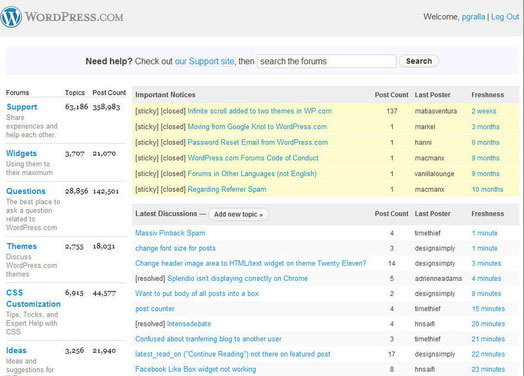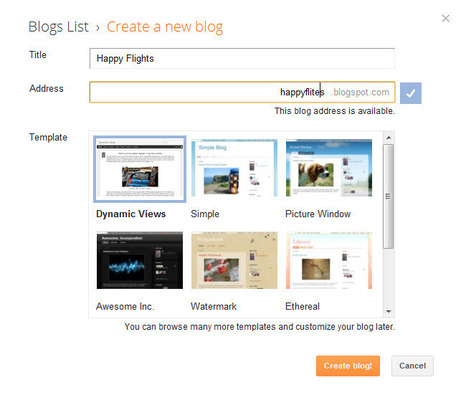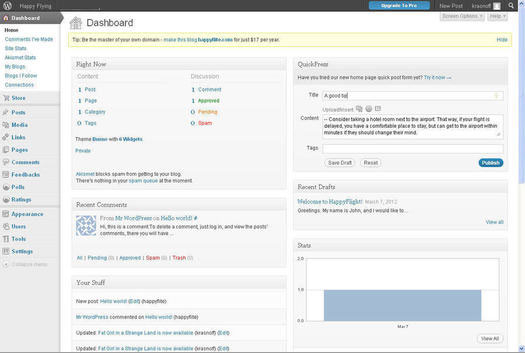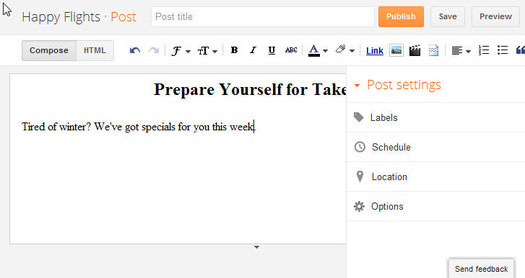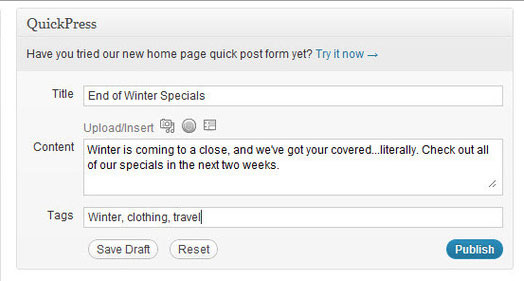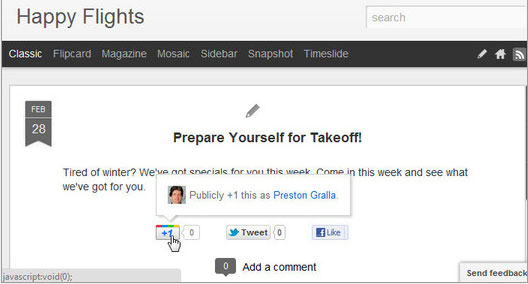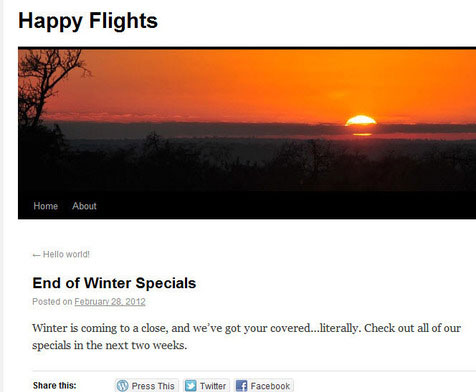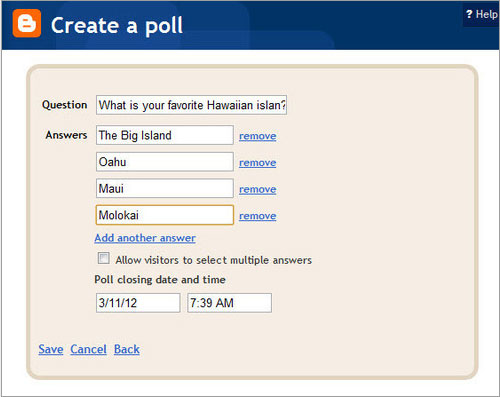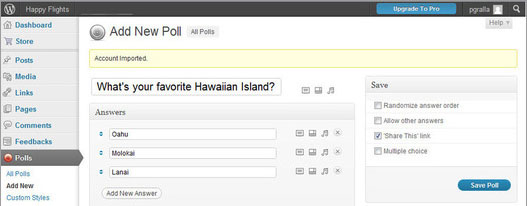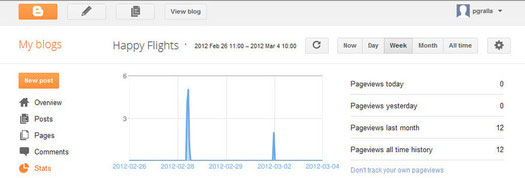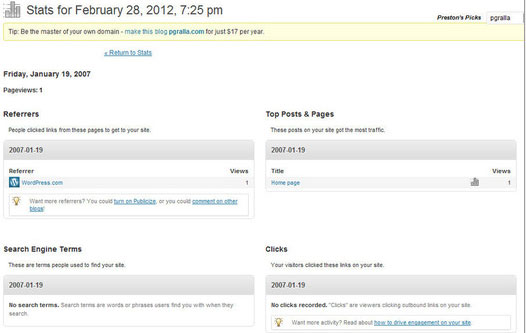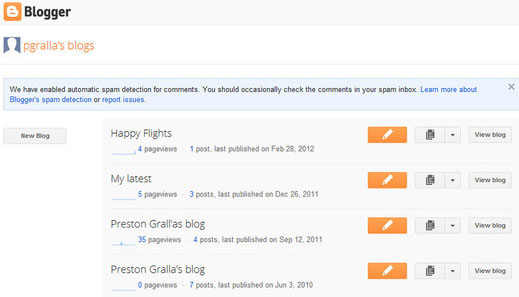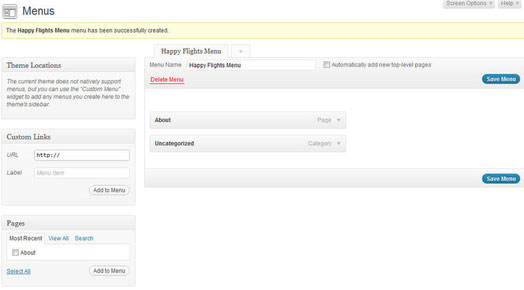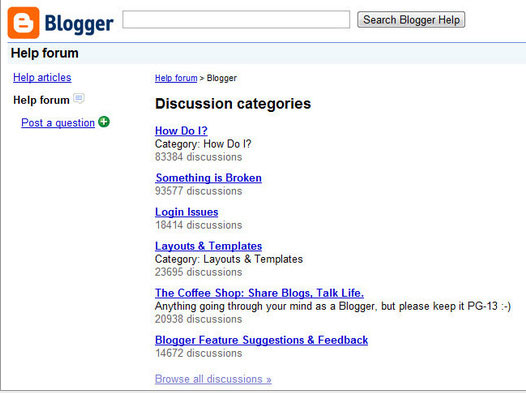-
Setup: Blogger Set-up
It’s extremely easy to set up a Blogger site. Click New Blog, fill in the blog’s title and its address (which will end in blogspot.com — you can use your own domain name if you want, free of charge). You then choose a template from those available, click “Create blog!” and you’re ready to go.
By Preston Gralla, Computerworld

-
Setup: WordPress
WordPress is a powerful tool with plenty of features, so that you can either create a quick, simple blog or personalize it in a variety of ways. It doesn’t use a fill-in-the-blank approach to creating a blog or site, but instead offers a Dashboard that bristles with options that have names like Blog Surfer and Readomatic.

-
Adding content: Blogger
Adding content in Blogger is straightforward — click a button to create a new post, then simply type in text. Across the top of the screen are buttons for formatting text, creating links, inserting images and video, creating lists, inserting quoted text, and so on. Code jockeys can turn off those buttons and instead compose in straight HTML. And you can always switch back and forth between the HTML and WYSIWG views.

-
Adding content: WordPress
QuickPress, which is located on the right side of the Dashboard page, lets you create a very basic post. Type in the title and text for your blog entry, add tags, click Publish and it goes live. If you wish, you can save it as a draft instead. You can use the Dashboard to easily add media content such as pictures and videos — or a poll or feedback form (a nice touch, because normally those items would require substantial coding) — by clicking the appropriate icons.

-
Social networking: Blogger
Social networking features are built into Blogger’s basic design, so you won’t need to do anything to take advantage of them — build your blog, and they’re right there on the page. For example, at the bottom of every post Blogger embeds a row of social networking icons, including Twitter, Facebook, Google+, Gmail and other Blogger blogs.

-
Social networking: WordPress
WordPress offers a reasonable set of social networking tools for bloggers. For example, it lets you automatically create Facebook and Twitter links whenever you create a new post. It also has a handful of useful social networking widgets in the Dashboard.

-
Site management: Blogger
Blogger lets you create polls easily, without extra cost. But it lacks some of WordPress’s site-management tools, such as importing polls from poll-creation services.

-
Site management: WordPress
The WordPress.com hosted blogging service is built on top of the WordPress server-based blogging platform used by many companies to host and create blogs, so it should be no surprise that it excels at site management tools. For example, you can create polls, and import polls you’ve already created if you have an account with the poll-creation site PollDaddy.

-
Traffic management: Blogger
Given that Google owns Blogger, one would expect that it would do a good job providing traffic statistics. First off, it provides the basics: page views for today, yesterday, last month and during the entire site’s history. You also get lists of the most popular blog posts and their page views.

-
Traffic management: WordPress
As it does with site management, WordPress shines when it comes to traffic management. Want to see page views by the day, the week or the month? You can do that, as well as seeing on what day you had the most traffic. Want to see what sites are referring traffic to you, and how much they refer? You can get all that, and more, under Stats on the Dashboard’s navigation menu.

-
Power tools: Blogger
If you have more than one blog on Blogger, you can easily switch among them. A main screen lists all of your blogs and shows you basic statistics about each, including the total number of page views, the total number of posts, and the last time you’ve posted. In addition, you can follow other Blogger blogs from the same page.

-
Power tools: WordPress
WordPress has a cornucopia of tools, and most of them within easy reach. For example, you can create custom menus for your blog and display a special theme for people who visit your blog using an iPad. There are also several dozen free widgets that let you build a search form, automatically display your top-rated posts, and create a word cloud showing the most popular keywords on your site.

-
Support and community: Blogger
Blogger is a well-established service, so its forums are well trafficked, with hundreds of thousands of posts. Unfortunately, they’re not particularly well-organized — messages were not broken down by topic, so you’ll have to use search to try and find what you want. Mitigating that somewhat is that the search is fast and returns relevant information (no surprise given that Google powers it).

Support and community: WordPress
WordPress has active forums with a total of well over half-a-million posts. Forums are organized by topic, such as Widgets, CSS Customization and Support. As with all forums, there’s both signal and noise here. But generally, they are populated by intelligent discussions with knowledgeable people (including WordPress employees).