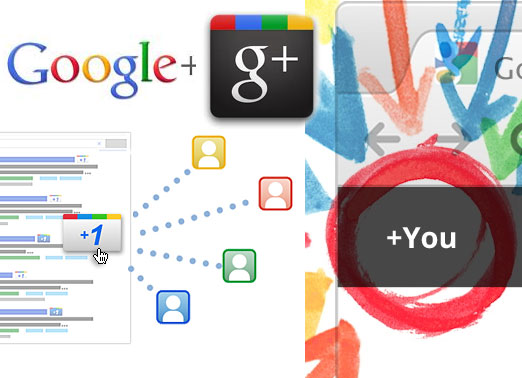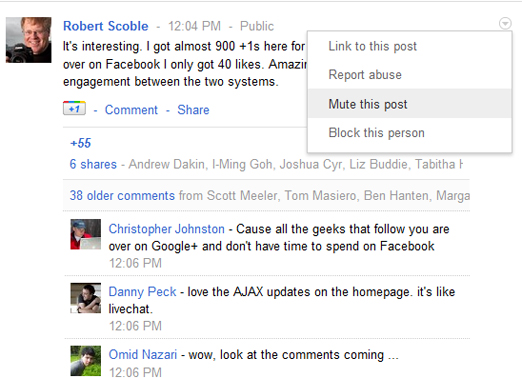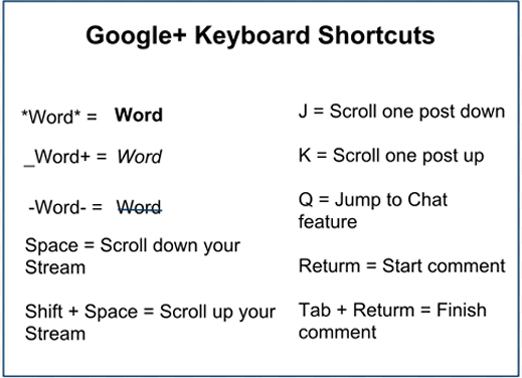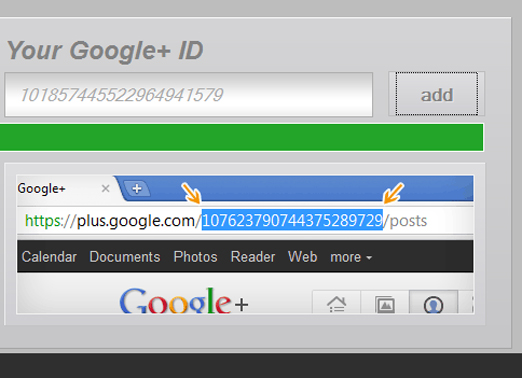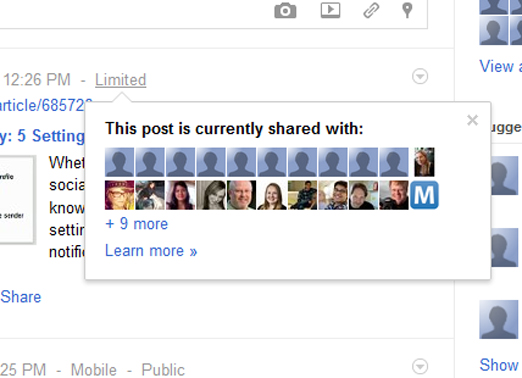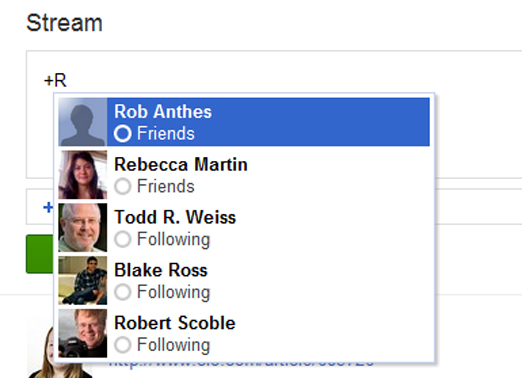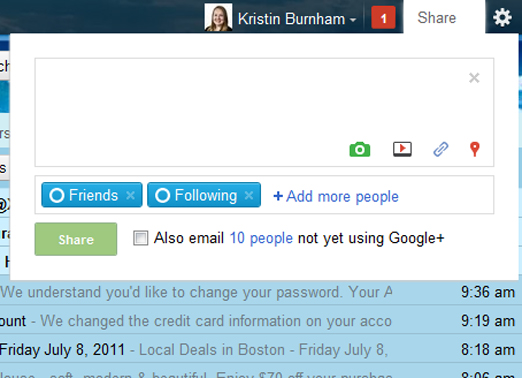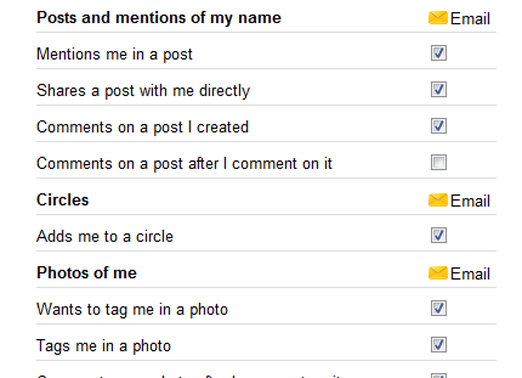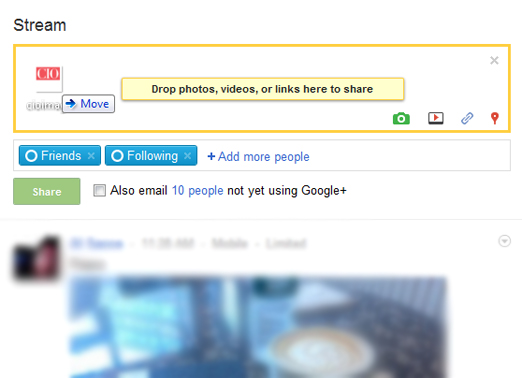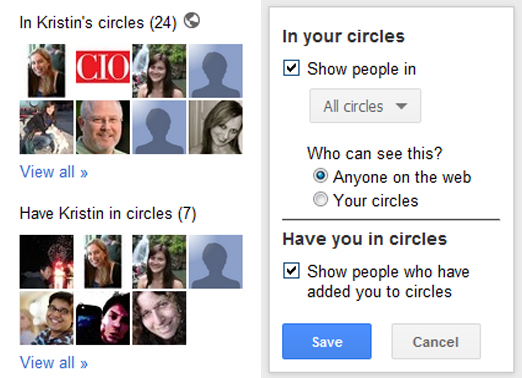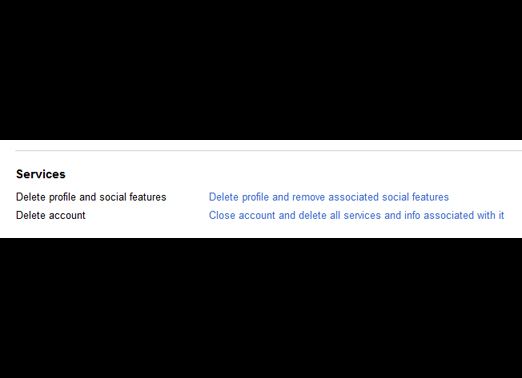-
Top 10 tips to get started on Google+
You just got your hands on a Google+ invite — but what next? From filtering out annoyances and boosting privacy settings to keyboard shortcuts and tagging practices, check out these 10 tips to get you started on Google’s new social network.

-
Mute Annoying Posts
A post you commented on could quickly become popular and suddenly you find responses to it are spiraling out of control. Fear not, Google+ has a “Mute” function. To stop receiving updates from a post and remove it from your stream, click the arrow at the top of the post, then select “Mute this post.” To unmute it, follow the same steps and select “Undo mute.”

-
Keyboard Shortcuts
Google+ has designed a number of keyboard shortcuts that let you quickly maneuver through your Google+ stream, as well as format your posts using bold, italic and strikethrough fonts.

-
How to Claim a Vanity URL
Unlike Facebook, Google+ does not yet offer vanity URLs, or a shorter URL that you can use to point others to your profile. Enter gplus.to: a service that shortens your Google+ URL into something more simple.
Visit the site, choose a shorter username then copy and paste the string of numbers identifying your Google+ page. This will create your vanity URL: gplus.to/yourusername.

-
Double-Check With Whom You’re Sharing
Sometimes it’s easy to forget who you’ve put into which Circles. If you ever have doubts when posting an update or sharing a link on Google+, click on the “Limited” link at the top. You’ll see photo icons for each of the people who will be able to view and share your post with their connections.

-
Tag Someone in a Post
Facebook uses the “@” symbol followed by someone’s name to tag a person in a stats update. To tag a person in an update on Google+, type the “+” symbol, followed by their username. As you type, Google+ will autofill possible options.

-
Share to Google+ From Gmail
When you’re logged into your Gmail account, you’ll notice a gray bar between your username and the Settings gear icon that says “Share…” This lets you post to your Google+ account without leaving Gmail.
Click on the Share button and the same status toolbar from the Google+ interface will pop out, letting you post a picture, video, link or update.

-
Disable Google+ Email Notifications
Once you get started with Google+ and others start to add you to their circles, your email inbox will flood with notifications. To turn off select email notifications, visit your Google+ settings page, found by selecting the gear icon in the top right of your Google+ page, then choosing “Google+ settings.”

-
Drag and Drop from Your Desktop
There are two ways you can add photos, videos and links to an update in Google+. First, you can click the camera, video or paperclip icons, then search your desktop and folders, and upload it. Or, an easier method: Simply drag and drop the picture, video or link from your desktop directly into the share box.

-
Manage How Others See Your Circles
Directly under your Google+ profile picture is information about the people you have in your circles and the circles you are included in. Much like everything else on your profile page, this, too, you can edit.
From your Google+ profile page, click the “Edit profile” button, then hover over your Circles information. To edit it, click the gray globe icon. From here, you can choose whether or not you want others to see who you have in your Circles and who has put you in their’s.

-
Disable Google+
If Google+ just isn’t for you and you want to leave the service, here’s how to do it. Click your full name or email address in the Google+ bar, then click “Account settings” and choose “Account overview.” From here, click “Delete profile and remove associated features.”
This will delete your profile and remove your Google+ posts, circles and other content. You will still be able to access Gmail and most other Google services.

❮ ❯