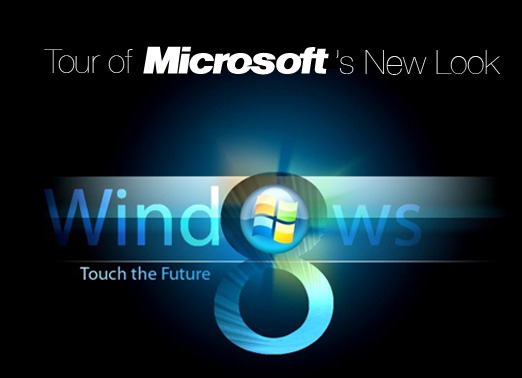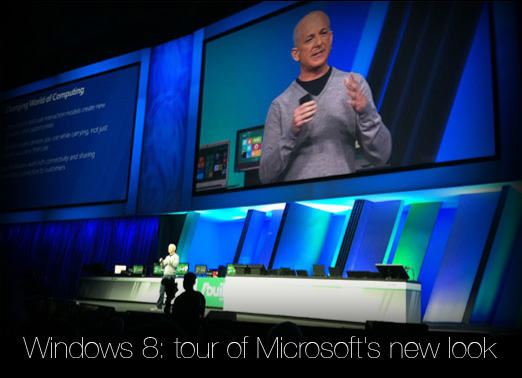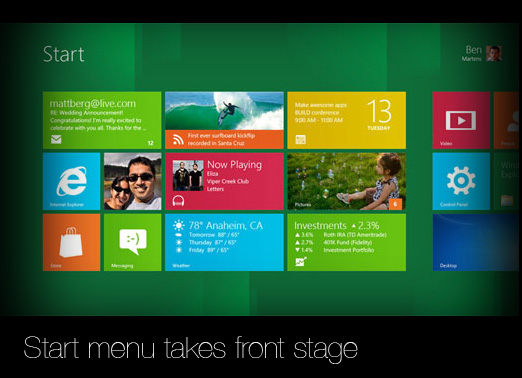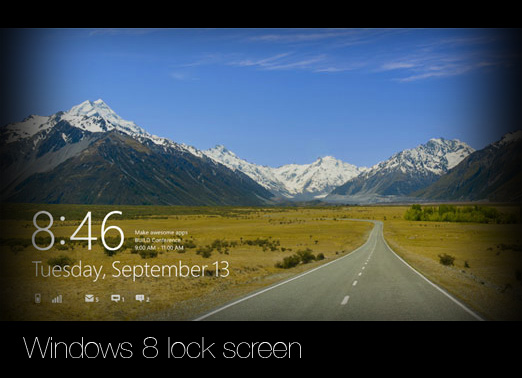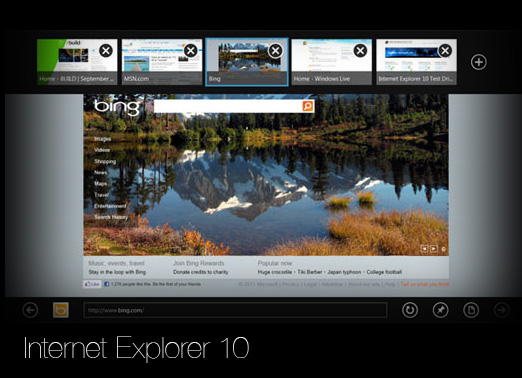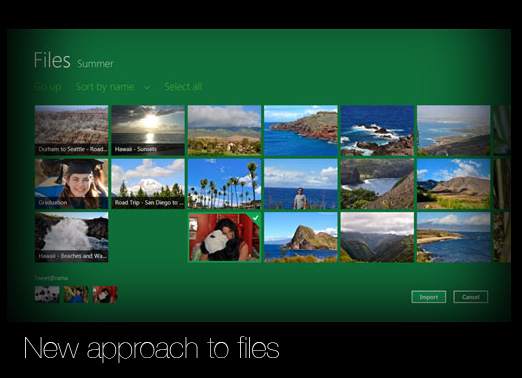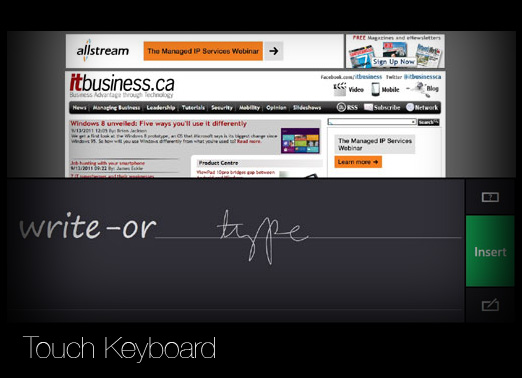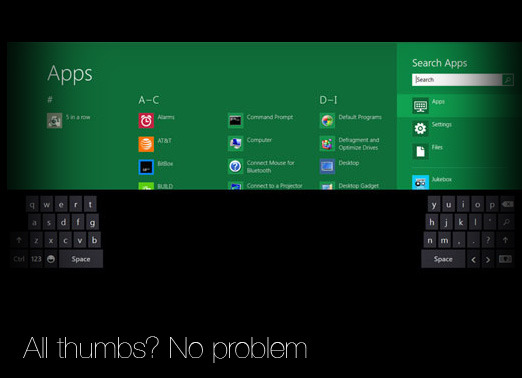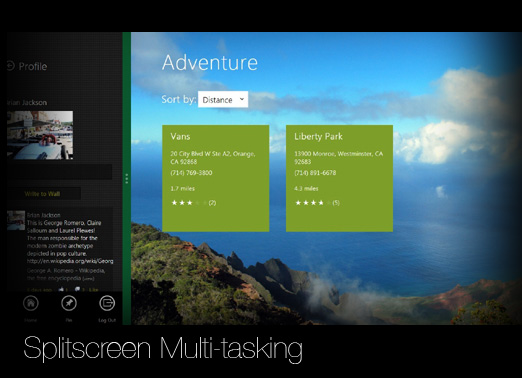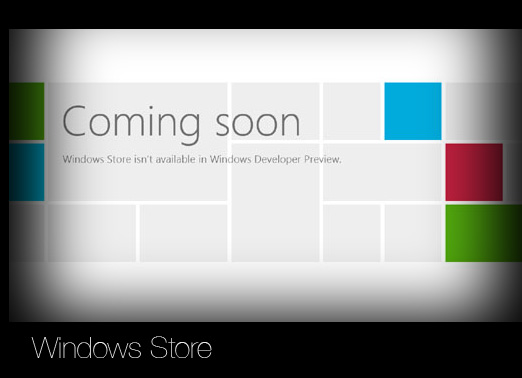-
Windows 8: tour of Microsoft’s new look
Microsoft pulled back the curtain on its Windows 8 operating system at its BUILD conference in Anaheim, Calif. Steven Sinofsky, president of Windows Live division, took glee in telling a room full of developers they’d each receive a Samsung tablet loaded with Windows 8 to use as a development tool for a year, complete with a wireless data plan from AT&T. Microsoft’s latest operating system looks to bridge the gap between the workstation on your desk and the tablet slipped into your brief case. It will support both high–powered processors such as Intel’s Core i5 and lower–powered processors for mobile devices like ARM.
By Brian Jackson

-
Windows 8: tour of Microsoft’s new look
Microsoft pulled back the curtain on its Windows 8 operating system at its BUILD conference in Anaheim, Calif. Steven Sinofsky, president of Windows Live division, took glee in telling a room full of developers they’d each receive a Samsung tablet loaded with Windows 8 to use as a development tool for a year, complete with a wireless data plan from AT&T. Microsoft’s latest operating system looks to bridge the gap between the workstation on your desk and the tablet slipped into your brief case. It will support both high–powered processors such as Intel’s Core i5 and lower–powered processors for mobile devices like ARM.

-
Start menu takes front stage
Since Windows 95, Microsoft users have been trained to live in the desktop. But with Windows 8, users will live on the Start menu and launch the desktop as an app only when they need it. Microsoft’s Metro interface first seen on Windows Phone 7 has made its way to the new OS, organizing applications, information, and Web resources into touch–friendly tiles that users will tap on to navigate.

-
Windows 8 lock screen
Windows 8 will have an instant–on capability ideal for use on tablets. When users do power up their device, they will be greated by a customizable lock screen displaying the time, and some other key information about what messages have come in since the device was last used, battery life, and network connectivity. Users will also be able to load a photo on their lock screen and then design a “photo password” by tapping different areas of the photo or drawing a pattern on it.

-
Internet Explorer 10
Internet Explorer 10 has a much different interface compared to previous iterations. Built to be more touch–friendly, the browser completely gets out of the way of the Web page the user is reading. Different tabs can be accessed by swiping down a bar from the top, and a bar at the bottom of the screen offers a URL address entry field, refresh, pin to Start menu, and forward and back buttons.

-
New approach to files
Files have always be an important part of the Windows approach to computing. They’re not going away, but Microsoft is pushing them more into the background with Windows 8. Users will be able to access their local and cloud–stored files by doing a search or browsing thumbnails sorted in a grid pattern. By logging in with their Windows Live ID, users will be able to sync desktop files across mutliple devices.

-
Touch Keyboard
Of course every tablet OS needs a good touch keyboard. Windows 8 offers one, and also offers an option to enter text by cursive writing with a stylus pen. In our initial use, the text entered through writing was very accurate.

-
All thumbs? No problem
For those times when you’re holding a Windows 8 tablet while standing, Microsoft has built in another keyboard layout for the touch screen interface. It splits the keys down the middle and huddles them over to either side of the device, all within thumb reach. This is sure to be a favourite feature among video gamers who are used to being “all thumbs.”

-
Splitscreen Multi–tasking
Windows has always allowed users to have more than one application on the screen at a time, squared away in boxes. In Windows 8, users will be able to view two applications at a time in the Metro–style interface using a splitscreen feature. Users simply drag in a recently used application from the left side of the screen and drop it in the panel where they’d like to view it.

-
Windows Store
Similar to the Mac App Store, Microsoft’s Windows Store will give users a quick way to download and install apps through a Web portal. Little is known about the details of the store yet, as it’s not active for the developer preview of Windows 8.
Windows 8 unveiled: Five ways you’ll use it differently
8 questions about Windows 8
Microsoft bringing “ribbon” to Windows 8 explorer
❮ ❯