These days, everyone lives in a browser. Surfing the Web is no longer an aside to using the computer for work and play, but is central to it.
We’ve rounded up ten browser helpers and alternatives that will boost your browser’s capabilities and enhance your time online. Whether you’re seeking an entirely new browser designed for downloading or power use, or you’re hunting for an add-on to get the most out of Firefox or Internet Explorer, we have a download that can help. And every one of these programs is free.
Related stories:
How to choose the best and most secure Web browser
25 terrific open source apps for work and play
Get a New Browser
Maxthon
With the constant talk about Firefox and IE, sometimes it seems as if there are no new browsers under the sun. Nothing could be further from the truth, though. Special-interest browsers are out there, and we’ve found three great ones with features that the big players forgot to add.
If you want a browser with absolutely every possible feature packed in, Maxthon is the browser for you. It’s a power-user’s browser, with just about every capability you can imagine–and no doubt many you’ve never heard of.
For starters, its handling of windows, tabs, and URLs is exemplary. You can assign a key combination to any URL, and then visit the URL by pressing that shortcut. You can also create tab groups, “tear off” tabs into separate browser instances and recombine them, and much more.
Among other features, a “file sniffer” lets you easily download YouTube videos, and a pop-up notepad is available for pasting or dragging text you want to save. Maxthon also allows you to navigate the Web with mouse gestures, and it has an excellent form-filling tool. You get a built-in screen-capture tool, as well, and in the search screen you can click on tabs to see the results from various search engines. Maxthon even has a CPU Saver mode that taxes your PC’s processor as little as possible.
All that being said, the interface is very cluttered. Still, if you’re looking for the ultimate in browser features, this is the download to get.
Download Maxthon | Price: Free
Here’s another browser you’ve probably never heard of–and it too will surprise you with many of its innovations. Although it isn’t as feature-packed as Maxthon (nothing is, really), it still has plenty of nifty capabilities, and it’s lightning-fast.
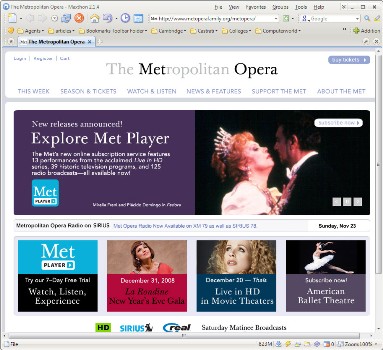
*maxthon
One of its more useful features gives you the ability to create separate groups of your favorite Web pages and then launch them all at once. The browser also offers a built-in spelling checker and an ad blocker, and it has a particularly nice feature for handling multiple tabs. You can view all of your open Web pages as separate, tiled windows horizontally or vertically, and move them around and resize them. You’ll find plenty more, too, including a Web page translator and the ability to view pop-ups you’ve blocked.
Slimbrowser
Here’s another browser you’ve probably never heard of–and it too will surprise you with many of its innovations. Although it isn’t as feature-packed as Maxthon (nothing is, really), it still has plenty of nifty capabilities, and it’s lightning-fast.
One of its more useful features gives you the ability to create separate groups of your favorite Web pages and then launch them all at once. The browser also offers a built-in spelling checker and an ad blocker, and it has a particularly nice feature for handling multiple tabs. You can view all of your open Web pages as separate, tiled windows horizontally or vertically, and move them around and resize them. You’ll find plenty more, too, including a Web page translator and the ability to view pop-ups you’ve blocked.
Because SlimBrowser has so many features, its interface tends to be crowded; but since it’s extremely customizable, you can make it far cleaner. It’s also skinnable, so you can download skins to change its looks entirely.
Download SlimBrowser | Price: Free
Wyzo
Do you live to download? I don’t mean downloading the occasional file, but downloading all the time. If so, give Wyzo a try. This browser, based on the same engine used in Firefox, has some terrific tools for downloaders, as well as for people who frequently view video and use other multimedia.
Wyzo’s most important tool lets you download files via the BitTorrent protocol, without your having to bother with a separate BitTorrent client. True, the browser doesn’t have all the functionality of dedicated BitTorrent clients, but it’s also far simpler to use.
Seven strategies for risk-free file sharing
On top of that, Wyzo speeds up your downloads by connecting you to multiple download sources, so you can download parts of a file from different places.
For those who watch a lot of videos, the browser includes the CoolIris plug-in, which makes finding and viewing photos and videos faster and more fun. And Wyzo offers other extras, including the ability to navigate using mouse gestures.
Since Wyzo has the same engine as Firefox, you’ll be immediately familiar with the interface; it’s about identical to Firefox’s. Just fire it up, and you’ll be ready to go.
Download Wyzo | Price: Free
Firefox Add-Ins
One of the great benefits of Firefox is the enormous number of free add-ons available. You can find add-ons that do just about everything. Here are a few of our favorites.
CustomizeGoogle
How much time do you spend googling every day? Most likely, quite a bit. As good as Google is, though, it can be improved. The free CustomizeGoogle Firefox add-on lets you bend Google to your will. For one thing, it kills the text ads that appear on Google search results. It can also protect your privacy by blocking Google Analytics cookies, as well as by anonymizing your Google user ID and turning off “clicktracking.”
In addition, you can use it to tell Google to link to the Wayback Machine, a Web site that archives old versions of Web pages. On both regular search results and image search results, it adds links to Ask.com, Wikipedia, Yahoo, and other resources. You’ll also be able to customize Gmail, as well as to filter out search results from sites you don’t want to see.
Any Google user–which means most folks–will want to take this download for a spin.
Download CustomizeGoogle | Price: Free
List.it
Plenty of people work almost full-time in their browsers. Sure, they use productivity applications, the operating system, and other kinds of software, but they spend most of their time on the Web. Does that describe you? If so, what happens when you want to jot down notes, particularly about information you find on the Web? You have to switch to a separate program (such as a sticky-notes app) or write the info down on an actual piece of paper–or else you simply forget what you wanted to note.
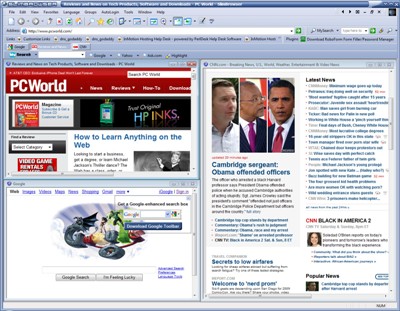
*slimbrowser
If you’re a Firefox user, List.it offers a better way. This little Firefox add-on lets you jot down notes, thoughts, and ideas while you’re still in the browser. To add a note, you simply click the note icon at the bottom-right corner of Firefox or press a hotkey. A side panel appears, and you can then type in a note and save it. You can also browse or search other notes you’ve typed.
If you use more than one computer and you have Firefox on each of them, you’ll especially like this program, because it can synchronize your notes among those PCs. It’s cross-platform as well, so if you’re running Firefox in Linux or on a Mac, you can synchronize your notes with those machines too.
Download List.it | Price: Free
NoScript
The Internet is a dangerous place–and sometimes the best things about it are also the most vulnerable to attack. That’s certainly true of many of the Internet’s interactive technologies, such as JavaScript, Java, and Silverlight. Though they enable Web pages to offer sophisticated features, they can also let bad guys attack your PC.
By default, Firefox allows all of these interactive technologies to run when it encounters them on a Web page–it can’t differentiate between the useful and the malicious. NoScript solves that problem neatly. It blocks JavaScript, Java, Silverlight, and various other technologies from running, unless you instruct it to let specific sites run them. That way, you can enjoy the features at sites that you know are safe, and turn them off everywhere else.
When you visit a site at which content is blocked, NoScript issues a notification, and you can then decide whether to let the content through, block it, allow it just once, or always permit it at that specific site. You can also fine-tune the permissions for scripts to a remarkable degree (something that only true techies will want to bother with). The freebie safeguards your PC in other ways as well, protecting against cross-site scripting attacks, for example. NoScript is an ideal tool for anyone concerned about online safety. Most people will simply set it and forget it, while the hard-core can fiddle with it to their heart’s content.
Download NoScript | Price: Free
Tab Scope
Tabs in Firefox are missing one important feature: the ability to display thumbnails of their content when you mouse over them. If you frequently have many tabs open, finding the one you want to switch to can be difficult. That’s where Tab Scope comes in. Simply hover your mouse over any tab, and you’ll see a thumbnail that gives you an overview of that page.
You can interact with the thumbnail view, too. Buttons appear for back, forward, refresh, and to close the window; another button zooms in on the page so that you can see more detail. You can also click any link you see in the thumbnail and browse that way.
You get quite a bit of control over how the tabs look and behave, and you can change things such as the thumbnail size, the zoom level, where the thumbnail should appear, and how long the lag should be between the time you hover your mouse and the time the thumbnail appears.
Download Tab Scope | Price: Free
Internet Explorer Add-Ons
When it comes to add-ons, Firefox gets all the publicity, but Internet Explorer has some very good ones as well. We’ve chosen two of our favorites for you.
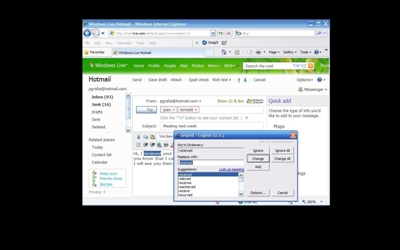
*iespell
CloudBerry TweetIE
If you’re a Twitter user, and you frequently send tweets that include excerpts from Web pages you visit, you’ll like CloudBerry TweetIE. Given the simplicity of Twitter, you’d expect this Internet Explorer add-on to be simple to use as well–and you’d be right. After you install it and then tell Internet Explorer to treat it as a toolbar, it displays as a small button. Click it to log in to Twitter. Then, when you find text on a Web page that you’d like to send via Twitter, copy the text to the Clipboard–it pastes into CloudBerry TweetIE, along with the URL. You can then edit the text and send it as a tweet. It’s that simple.
The creators also have a version for Firefox, but when I tried to install that software, it refused to cooperate. The Firefox add-on is listed as experimental, too, so at this point I can’t recommend trying that version. Let’s hope the problems are fixed soon.
Download CloudBerry TweetIE | Price: Free
IESpell
These days you perform all sorts of text-related tasks in your browser that you previously did in a word processor or another application with a spelling checker. You might use a Web-based e-mail service such as Gmail, for example. You may write a blog. And you certainly fill out forms.
That means there are plenty of chances for you to make yourself look foolish by spelling words incorrectly. And the problems stemming from incorrect spelling can go beyond embarrassment–say, if you’re filling out a job application or sending a cover letter.
The problem, of course, is that most browsers don’t have built-in spelling checkers. IESpell solves the problem for Internet Explorer users. It integrates right into the browser, and makes checking the spelling of anything inside the browser a snap. It includes all the features you’d expect in a spelling checker, including the ability to add words to a dictionary, and the option to ignore certain words.
Download IESpell | Price: Free
A Cross-Browser Add-On
Here’s one final selection, designed for anyone who uses more than one browser. We’ve saved the best for last, too, because this download may be the best browser booster anywhere.
Xmarks
If you use more than one browser, more than one computer, or more than one operating system, the free Xmarks browser add-on is probably the best add-on you can find. Although it does a lot of nifty things, at its most basic level it synchronizes your bookmarks among all your browsers, no matter what computer they’re on or what operating system the machines use. (If you’re interested only in Mozilla’s take on bookmark syncing, see Mozilla Weave Sync.)
I’m a perfect example of someone who finds Xmarks invaluable. I use Firefox and Internet Explorer on my main Windows computer, Firefox on a Linux PC, Firefox and Internet Explorer on a laptop, and Safari and Firefox on a Mac. As you might imagine, trying to keep all of their bookmarks synchronized would be an impossible task–except that’s exactly what Xmarks does. You can find versions for Firefox and Internet Explorer on Windows, for Firefox on Linux, and for Firefox and Safari on the Mac.
Simply run Xmarks along with your browser, and it synchronizes not just your bookmarks but also your passwords, so you can log in to your favorite sites from any browser you use. And since all of that information is backed up to a server too, you can be sure it will never disappear.
You’ll find a lot more, such as the ability to get detailed information about any site you visit. But that’s just the extras. Synchronization is what this browser add-on is all about, and it does a superb job.
You may have heard about this add-on before, when it was called Foxmarks. But no matter what you call it, it’s a must-have.
Download Xmarks| Price: Free
Source: PC World




