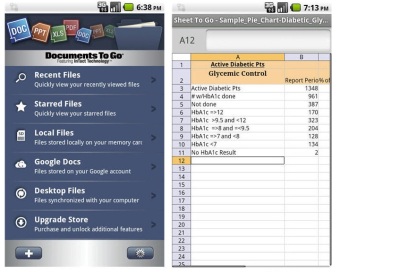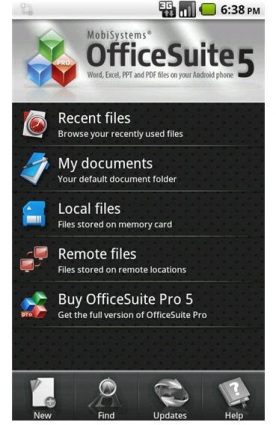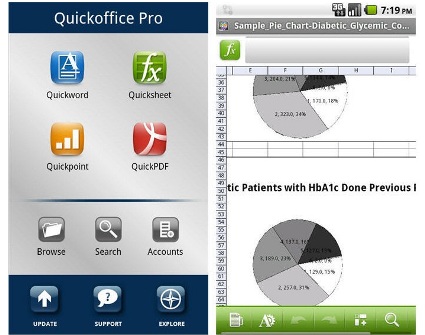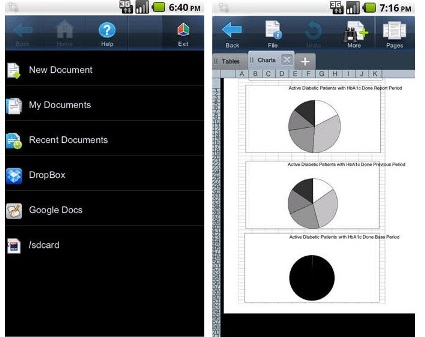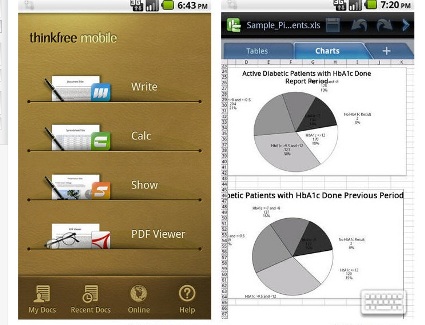If you’re stuck in a long line, in a waiting room or on the train with time to kill, you can do something more productive on your smartphone besides going through your social-networking sites or catapulting cartoon birds. Why not catch up on office work?
There are a variety of office suites available for Android devices that give you access to documents, spreadsheets and presentations. In this roundup, I look at five of them: Documents To Go, OfficeSuite Pro, Quickoffice Pro, Smart Office and ThinkFree Office Mobile. These are all paid apps. While Google offers an Android app version of its Google Docs service for free, its capabilities are limited, so it is not included in this article.
All of these office suites include a word processor, spreadsheet application and presentation maker. Each purports to support document file compatibility with Microsoft Word (.DOC, .DOCX), Excel (.XLS, .XLSX) and PowerPoint (.PPT, .PPTX). And they can all integrate with your Google Docs user account — for example, you can load a text document you originally created on Google Docs into the word processor of any of these suites to view and edit it. All also come with their own PDF viewer.
I considered each app with three main criteria in mind: How easily can you edit your existing documents? How well does its user interface work within the confines of an Android smartphone, especially when you use the standard on-screen virtual keyboard? And does it experience any trouble importing standard Microsoft Office document formats?
I tested these office suites on the Android-based Motorola Triumph; this smartphone’s 4.1-in. screen helped me use these apps at their best when it came to viewing and editing documents — if your phone has a smaller screen, then the user interface for each of these apps will be that much more important.
Including Android, there are versions of Dataviz’s Documents To Go for six mobile OS platforms, including iOS, BlackBerry and the now-defunct Palm OS. Dataviz also provides a free Windows application for your PC so you can sync Documents To Go files with your Android smartphone via a USB cable. Unfortunately, as of this writing, this suite hasn’t seen an update in well over a year — and it shows.
Documents To Go’s word processor is unremarkable, though straightforward to use — just go to Android’s on-screen keyboard to enter text. Tap your Android phone’s Menu button to call up a toolbar along the bottom of the screen, and this lets you insert bulleted lists, numbered lists and tables into your text documents.
In tests, Documents To Go would not load images embedded in.DOCX Word documents. It did load images embedded in .DOC files.
The Documents To Go presentation app is starkly bare bones: The only slides you can make have plain black text set against white. In other words, this app is probably meant to be used for just throwing together a simple slide show that you can later import into PowerPoint to customize. So it comes as no surprise that some PowerPoint files in the .PPT format I tested on it would not load at all, although it did successfully load those in the .PPTX format.
The spreadsheet app is similarly minimalist — just the standard grid sheet. You interact with it totally through the Menu button to summon a toolbar so you can enter formulae or cell data, select columns or rows, or view or edit another sheet. It works fine, though it’s not an elegant interface. You have to tap the Menu button a lot if you’re building a spreadsheet from the start, since there are no toolbars that remain persistently fixed on the screen.
Although this spreadsheet app supports charting, it would not display charts or other images in Excel files (either .XLS or .XLSX).
Documents To Go doesn’t provide many of the more recent features available with Android apps. There’s no pinch-and-zoom functionality to magnify or shrink your view of a text document, spreadsheet, or slide — instead, you double-tap the touch screen to summon a zoom-in/zoom-out tool. Alternatively, you can tap the Menu button, tap View, tap Zoom and finally choose a more precise view size (ranging from 25% to 200%).
Cutting or copying and pasting is also a multi-tapping chore. You must first tap your smartphone’s Menu button, choose Edit, and choose Select. Only then are you given a tool that lets you highlight text by double-tapping on it. And then you must once again tap Menu and Edit, and choose Copy or Cut. Pasting text requires yet another series of tedious taps.
The bottom line
Although it supports several platforms, Documents To Go has a cumbersome user interface and only partial compatibility with Microsoft Office formats.
OfficeSuite Pro 5
Mobile Systems
Price: $14.99
Other versions: OfficeSuite Pro 5 (Trial): 30-day trial (free). OfficeSuite Viewer 5: View documents only ($4.99).
Like Documents To Go, OfficeSuite Pro supports several mobile OS platforms and devices besides Android, including the iPhone, BlackBerry and Palm OS. Developer Mobile Systems sells a wide selection of dictionary modules that you can use with its suite, including foreign language and medical terminology dictionaries.
While OfficeSuite can access your Google Docs account, like the other four suites in this roundup, it does not display your Collections (the name for folders in Google Docs). Instead, OfficeSuite lists all of your Google Docs documents at once, which makes for a rather disorganized feel.
OfficeSuite is very eye-friendly in how it displays your documents. Once you load a text document, for example, the upper part of it is displayed in a large, immediately readable size. Most of the suites in this roundup instead require you to zoom in on the document at a legible level so you can start reading or editing it properly.
In fact, compared to the other suites in this roundup, OfficeSuite’s word processing app has more features that you’d find in a desktop word processor, including paragraph justification, font styles, bulleted or numbered lists, and so forth. The only suite that surpasses it is ThinkFree Mobile Office, which closely matches OfficeSuite’s feature set and includes an additional one not found in OfficeSuite — support for columns.
Microsoft Word documents in both the .DOC or .DOCX format correctly showed embedded images.
OfficeSuite’s spreadsheet app is more appealing and efficient to use than that in Documents To Go. For example, individual sheets of a spreadsheet are set off as tabs along the bottom of the screen, so you just tap a tab to jump to that sheet. And among the expected spreadsheet functions, there’s a handy charting tool.
However, like Documents To Go, the OfficeSuite spreadsheet app would not render charts or other images that were embedded in either Excel .XLS or .XLSX files.
Both the word processing and spreadsheet apps feature a toolbar that runs along the bottom, which you can scroll horizontally through to access functions such as text formatting, inserting formulae, and so forth. I liked this toolbar because it didn’t get in the way of my view of the document — even when I held my smartphone horizontally. When I used the word processor, the way this toolbar is set above the on-screen keyboard let me conveniently access formatting and editing functions with my thumbs.
Other features are also a bit easier to work with than with some of the other suites here. For example, to cut, copy and paste, you double-tap on a word to highlight it, tap on your phone’s Menu button and select Edit from the on-screen menu.
OfficeSuite’s presentation app includes nine colourful background templates to help you put together slide shows, a couple of which look professional enough to use for business. However, you cannot adjust font characteristics or background colours of the slides. The presentation app successfully loaded the various PowerPoint files I tried on it.
The bottom line
Thanks to its toolbar, OfficeSuite Pro has a great word processing app, with the most features, compared to all but one of the others in this roundup. And since there is a trial version that you can use for free for 30 days, it’s certainly worth checking out.
Quickoffice Pro
Quickoffice
Price: $14.99
Other versions: Quickoffice Pro HD: Tablet version ($19.99). Quickoffice Pro Trial: 7-day trial (free).
Quickoffice Pro is available for Android, iPhone and Symbian OS smartphones. It stands out from the competition because of the long list of cloud-storage services it supports — it lets you easily load documents stored on Box.net, Dropbox, Google Docs, Huddle, MobileMe or SugarSync into its apps.
Interestingly, Quickoffice Pro’s apps offer some extras that the other Android suites don’t include — but at the same time, it is missing basic features. For instance, the word processing app doesn’t support headers, footers, lists, bullets or even paragraph formatting. On the other hand, both the word processing and presentation apps let you take a photo with your phone’s camera and insert it into the document or presentation slide you are composing.
When I started the word processor, the displayed font size looked so small on the 4.1-in. display of the smartphone I was using that I had to pinch-and-zoom to adjust it to a legible size before I could start entering text. On the other hand, all the Word documents I loaded into the word processor correctly displayed the embedded images.
The presentation app comes with a selection of eight prefab shapes that include rectangles, ovals and arrows you can paste onto a slide. You can change the colours of text, shapes and backgrounds in your slides. My PowerPoint files (both .PPT and .PPTX) loaded with all their images and layout graphics intact.
Quickoffice’s spreadsheet interface is laid out similarly to OfficeSuite Pro’s, with separate sheets set as tabs along the bottom of the screen. Features include the standard minimal set, letting you insert columns, data, formulae and rows, and adjust borders and fonts.
Quickoffice has a toolbar (accessed via the Menu button) running along the bottom of its word processing, spreadsheet and presentation apps that lets you horizontally scroll through to access its editing functions. The toolbar may be a little thinner than what is ideal for tapping and swiping through effectively, and there were times when I would have liked it to stay on-screen instead of going away after I selected something from it. I found myself continually tapping on my Menu button because I needed to access the toolbar a lot while spending any significant amount of time working on a document, spreadsheet or slide.
The process of highlighting text to cut, copy and paste can be slightly tricky to execute, but I did find it to be more intuitive than Documents To Go’s and OfficeSuite Pro’s methods. You double-tap on a word or image object to highlight it; a toolbar then automatically pops open above (or below) the highlighted item with button functions for cutting, copying and pasting. The problem is that this toolbar is a bit small; I think it would have been easier and faster to perform cutting and pasting if this toolbar were larger.
The spreadsheet app was able to load Excel files (.XLS and .XLSX) with embedded charts, something neither Documents To Go nor OfficeSuite Pro could manage (although the sizing of fonts was a bit off).
The bottom line
Quickoffice Pro supports a lot of cloud storage services, but its word processor lacks features that can be found in OfficeSuite Pro for the same price. Like OfficeSuite Pro, Quickoffice Pro also is available as a trial version, which you can use for free for seven days.
Smart Office
Picsel
Price: $9.95
Other versions: None
Also available in versions for iOS and Symbian devices, Smart Office has a heavy focus on user-interface eye candy. The suite’s centrepiece is a page-flipping feature that shows thumbnails of the pages of your text document (or sheets of your spreadsheet) arranged in a carousel-style display similar to the way iTunes shows album covers. This looks great and is actually useful — swiping through the pages or sheets works smoothly and quickly.
Along with accessing your Google Docs files, Smart Office is the second Android office suite in this roundup that lets you load documents from your Dropbox account directly into Smart Office.
To create a new document, you tap thumbnails of templates, some of which have convenient preset elements. For the word processor app, there are templates for a business letter and report document. The presentation templates are just cosmetic — you get a choice only between light- or dark-coloured background themes. But two of the spreadsheet templates have useful functions already built into them to help track your expenses or chart your data.
The spreadsheet app sets individual sheets as tabs along the top of the screen, so tapping through them feels as familiar as interacting with a Web browser’s tabbed UI. Among all the spreadsheet apps in these Android office suites, Smart Office felt the speediest — when swiping through a sheet, the scrolling was smooth and instant. As you edit or enter data into a cell, a toolbar pops up along the bottom of the screen with buttons to tap to adjust formatting (of elements including alignment, numbers or text), add or remove columns or rows, and insert formulae.
In the presentation app, you can select from 14 preset shapes (such as arrows, squares or stars). Its user interface sets it apart from the other office suites’ presentation apps: A stream of thumbnails of the slides in your presentation can be evoked and runs along the right side of the screen; you can quickly scroll through vertically and tap on each to jump to that slide.
Despite all these great features, Smart Office’s word processor isn’t as feature-rich as OfficeSuite Pro’s or even Document To Go’s. You can adjust font characteristics (colour, size, style, type), insert bulleted and numbered lists — and that’s about it. Like Quickoffice Pro, you can use your smartphone’s camera to take a photo to insert into your text documents (but not also into your presentation slides, which Quickoffice allows).
Smart Office loaded all the Microsoft Word, Excel and PowerPoint files I threw at it, managing to correctly render the embedded images (i.e., pictures, charts, and layout graphics).
I liked how Smart Office implements the selection of text and graphical elements for cutting, pasting and especially moving. You double-tap on the text or graphic, and it becomes highlighted. A toolbar opens along the bottom of the screen and lets you cut, copy and paste. To drag and move the text or image to another area in your document, you tap and drag a hand icon, which is tethered to the frame highlighting the text or image. No other office suite in this roundup features such an efficient means to move objects in documents.
The bottom line
Smart Office has a good-looking interface that is useful, and it stands out among the other Android suites in this roundup by how well it handles the selection and moving of objects. It’s too bad that the word processor is lacking.
ThinkFree Office Mobile
Hancom
Price: $9.99
Other versions: ThinkFree Mobile for Tablet: Tablet version ($9.99). ThinkFree Office Mobile Viewer: Document viewing only (free).
Hancom provided me with a beta of the next version (4.1) of its ThinkFree Office Mobile suite, which, as of this writing, was set to be released in early November. Unlike the other suites in this roundup, this one is available only for Android smartphones.
The app has a couple of advantages over some of its competitors. ThinkFree Mobile can not only access files in your Google Docs account, but Hancom ups the ante by also giving you a free 2GB of cloud storage.
ThinkFree Mobile’s standout feature is the way it handles the creation of images. It has a drawing tool, which lets you sketch freehand. You can adjust line width, line colour and background fill colours. Your drawings can be pasted into your text document, spreadsheet or presentation slide. This tool also comes with 64 shapes, such as arrows, circles, polygons and icons like as crescents, hearts and stars.
Like Quickoffice Pro and Smart Office, ThinkFree lets you take a photo with your smartphone’s camera, but it’s the only suite in this roundup that lets you use it in all three of its main apps — you can insert the image into a text document, spreadsheet or presentation slide. This feature, along with the drawing tool, makes ThinkFree’s presentation maker the most versatile among all those I reviewed.
Another useful feature: A keyboard icon sits at the lower right of the screen of the word processor, spreadsheet and presentation apps; this icon pulls up your Android phone’s virtual keyboard (or, when you are using the spreadsheet app, a numeric keypad).
ThinkFree’s word processor compares very favourably with OfficeSuite Pro’s in terms of features, and it is the only one in this roundup that supports columns. Although it has this nice extra, I preferred using the OfficeSuite Pro word processor because of that suite’s toolbar and how it is placed above the on-screen keyboard. ThinkFree’s toolbar is set along the top of the screen, so it is not as easy to quickly access with your thumbs. (Instead, your inclination may be to use your index finger.)
Like Smart Office, ThinkFree’s spreadsheet program sets the tabs of sheets toward the top of the screen. A toolbar similar to the word processor’s is set over the tabs and has buttons for adjusting font, inserting an image, adjusting cell properties and sorting data. It’s a minimal set of basic spreadsheet features; this app’s UI relies more on the on-screen numeric keypad for entering formulae and numbers into the cells.
Like Quickoffice Pro and Smart Office, version 4.1 beta of ThinkFree successfully loaded all the test Microsoft Office documents — showing pictures in the Word documents, charts in the Excel spreadsheets and graphics in the PowerPoint slides.
ThinkFree has the best, most intuitive cut-and-paste process among all the suites in this roundup: You double-tap a word or graphic object to highlight it, and a decently-sized mini-menu pops open that lists Copy, Cut, Delete, Select all, and so forth. In other words, everything is done by directly tapping on the text or object in question, without having to go to the Menu button or on-screen toolbars.
The bottom line
ThinkFree Office Mobile 4.1 offers a strong feature set and a well-designed user interface. It’s an especially strong choice if you plan to use your Android smartphone to put together presentation slide shows.Conclusions
If your primary need for an office-on-the-go suite is text editing, check out OfficeSuite Pro. Its word processing app has lots of formatting features and is the easiest to use due to the way its toolbar is placed above the on-screen keyboard for thumb-friendly access.
Smart Office has a beautiful graphical UI, including its page-flipping feature. And its method for moving text and images in your document is great. It’s a good choice if you mainly need to view your office documents.
However, for the best all-around compatibility with Microsoft Office files, especially if you intend to create and edit presentations, look to ThinkFree Mobile. Costing just $9.99, it’s one of the cheapest suites in this roundup, and it also has the best cut/copy-and-paste interface.
After all, you should expect a challenge when playing a game on your smartphone, not while trying to edit your office work on it.
Howard Wen reports for several technology publications. His Web site can be found at www.howardwen.com.