Apple Inc.’s decision to offer a public beta of its new Safari 4 Web browser – available for Mac OS X and Windows XP and Vista – caught the tech world by surprise.
Even more surprising are the number of innovative features it offers, including in-your-face browser interface advances, under-the-hood updates for notably speedy rendering performance, and open-standards compliance.
Among the features that users will notice right away are refined tabbed browsing, a new “Top Sites” display that shows your most-visited sites, a new way to search through browser history and bookmarks, and a modified tool bar that drops the reload button used to refresh Web pages.
(Don’t worry; Apple has you covered when it comes to reloading pages.)
The changes to tabs and the Top Sites feature will naturally invite comparisons to Google’s Chrome, which was introduced last fall and is available only for Windows.
Chrome, like the new Safari, also places multiple tabs at the top of a window and offers a similar gallery view of recent sites. But simply seeing Safari’s new interface as something cribbed from Chrome is a bit unfair; Apple has provided its own take on both concepts that seems inspired as much by the mobile version of Safari included on the iPhone and iPod Touch as by Google Inc.
And for a public beta — one that no one outside Apple knew was coming — Safari 4 seems stable. I’ve yet to come across any show-stoppers in regular use.
Top Sites
One of the most obvious new features — you can’t miss it when you first launch of Safari 4 — is a new “Top Sites” page, which is the default view for new windows and tabs. Top Sites offers a 3-D gallery view of what Safari thinks are your favorite Web sites.
It chooses the sites, shown as thumbnails in a curved arc across the browser window, based on those you visit most often. The thumbnails are displayed in a grid, and you can choose how many Web pages are displayed: six, 12 or 24.
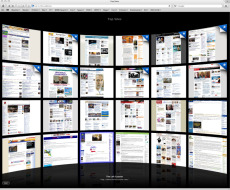
Safari 4 browser offers a starting page that shows most frequently visited sites.
The thumbnails are freshly generated whenever Top Sites is displayed; they’re not just static thumbnails created from previous browser sessions. If sites are dynamic and update in real time, Top Sites will show you live updates of those sites as you watch.
If sites include an RSS feed, Safari can alert you that new content is available with a star icon on the appropriate thumbnail. The overall effect is stunning and makes Top Sites look like something from a sci-fi movie or a thriller-inspired virtual control room. It’s graphically sharp and useful for a variety of online tasks, from watching a stock ticker to getting news headlines or blog updates.
Although the Top Sites feature is dynamically generated based on sites you frequent — and you’ll likely visit those sites even more, since they’re displayed every time you start up Safari 4 — you can customize the page by “pinning” sites in place to keep them from being displaced. You can also exclude a site from ever being displayed, no matter how often you visit it.
The biggest advantage to this feature is that if you regularly visit the same sites for updates, you can easily keep tabs on them first thing in the morning or throughout the day without having to bookmark them. And if you’re surfing along and want to get back to your Top Sites page, there’s a new checkerboard-like icon in the browser bar for one-click access.
The visual effect makes Top Sites cool, but the functionality is what makes it useful.
Tweaked tabs
A second feature that you’ll notice in Safari 4 is that tabs are now displayed as part of the title bar at the top of the browser window. This is the feature that seems most heavily influenced by Google Chrome, though it’s offered with an Apple flair.
The design takes tabbed browsing in a direction it has been going in other Web browsers by making tabs more useful and accessible. At the same time, the minimalist approach reduces the amount of screen space required for tabbed browsing, a welcome touch on any machine with a smaller display.
One feature that I like immensely is that Apple included a visible, but inconspicuous, button at the right side of the title bar — it looks like a small plus sign — for creating new tabs. Doing so before required a key combination. Although this may seem like a minor change, it’s likely to get users who don’t know about the key combo — CMD-T — or who may never have tried tabs to give them a spin.
![]()
Tabs are now displayed at the top of the browser window, out of the way.
New tabs display with corners that can be used to rearrange them or pull them off into separate windows. It’s another tweak that takes an existing option and makes it more accessible to new and experienced users. In both approaches, it’s clear that Apple tried to provide new interface options that let users know features exist but don’t to make them too complex.
It’s a smart balance between UI and usefulness that works. If you’re not a fan of this new approach to tabs, there are ways of reverting to earlier interface standards. (Whether these will remain in the final release isn’t clear).
Ironically, the new approach to tabs runs counter to much of Apple’s general trend for user interfaces. Title bars typically contain just that: a title, along with buttons for closing, minimizing and zooming windows. Whether this is a UI trick that Apple settled on specifically for Safari or it’s a sign of interface designs to come is unclear. No doubt, we’ll know more with the release later this year of Apple’s next operating system, Mac OS X 10.6, a.k.a. Snow Leopard.
The new address and search bar
In looking to minimize interface elements and focus more on the browser, Apple has trimmed the standard address bar a bit. The most notable change is that there’s no obvious Reload button and no blue progress bar. (The blue bar used to indicate a page was loading, and showed behind the URL in the address bar.)
Instead, Safari borrows an interface tweak from its mobile cousin on the iPhone and iPod Touch: the Reload button is now built into the right side of the address bar. And the Add Bookmark button has been added to the left edge of the address bar.
Another notable change involves autocompletion in both the address bar and the search bar. The autocomplete feature in the address bar no longer relies solely on the URLs from your bookmarks and history; It’s also based on the titles of pages and common phrases they include. Autocompleted results are now grouped together based on whether they’re bookmarks or history results — and they include both the URL and the page title, with the title getting top billing and bolder text.
![]()
The reload button is gone from the tool bar. That function is now part of the address bar.
The search bar still searches Google, but it also now offers autocompletion. This is a new and useful feature for Safari, though it has been available in other browsers and on Google’s homepage for a while now. Still, it’s nice to see Apple add it to Safari.
Full history searching and Cover Flow
Continuing with the search theme, there’s a new way to search your browser history. This may not sound like a big deal at first — until you consider that it means you can search the text of any page you’ve visited in the past week, or however long you choose to maintain a history of your surfing.
This means that if you read a number of articles on one or more sites while researching a topic — say, early American history — and are looking to find out where you read about Aaron Burr’s duel with Alexander Hamilton, you can now search your history for items related to Aaron Burr or duels fought in Weehawken, N.J. Safari will display only those pages that actually contain the words or phrases you’re looking for. It’s like bringing the power of Apple’s Spotlight search tool to the Web.
Searching your history, or even just browsing through it, is one thing. But using Cover Flow — Apple’s way of graphically navigating through files in Mac OS X — is an inspired move. Not only can you search through the pages you’ve visited, but you can also view them quickly and easily in nearly full-size succession. Yes, it’s cool in iTunes, but here it’s really helpful. This is the most inspired use yet for Cover Flow. And, of course, it looks really, really cool in action.
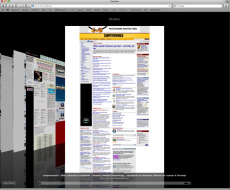
Apple has changed the way browser history and bookmarks are displayed.
In addition to sorting through history items, you can also use Cover Flow as a view option when browsing through large numbers of bookmarks. If you’re someone who bookmarks a lot of sites for later reference, it’s an easy way of finding a site.
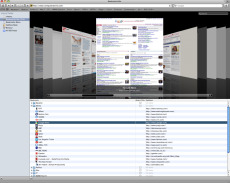
Anyone who has used Cover Flow in iTunes will recognize this setup for browsing your Safari bookmarks.
Performance and standards compliance
While the user-interface tweaks are the most obvious advances in Safari 4, there are plenty of updates under the hood as well. Apple has included a new JavaScript engine dubbed “Nitro” that really makes a big difference in rendering dynamic content quickly.
Likewise, Safari’s implementation of WebKit — the underlying code for the browser — has gotten a speed boost. The results are noticeably faster rendering overall, which is a good thing because Top Sites renders up to 24 pages at one time.
Beyond general speed improvements, Safari 4 boasts wide adoption of open standards for Web development. Full support for HTML 5 offline caching offers the promise of access to Web applications (everything from games to cloud-based editing of online documents) from your computer, anytime and any place. Likewise, HTML 5 audiovisual support allows for the display of media content without forcing developers or users to deal with plug-ins to make content available.
Similarly, Safari now supports CSS 3 visual effects, animations and fonts, enabling Web developers to create customized and visually stunning sites without resorting to collections of files in larger formats. One of the best examples of this is the animated welcome to the Safari 4 page that is displayed when Safari is launched for the first time. (You can find the page online if you want to view it again later.) Another excellent example is this page.
Adding to the low-footprint/high-impact feature set is scalable vector graphics (SVG) support.
From a developer’s perspective, one of the best features about this media-rich set of tools is that Apple has worked hard to ensure that it complies with open standards. In fact, Safari 4 passed the Acid 3 test for standards compliance with flying colors.
Scalable Rendering
Another feature that comes with Safari’s improved rendering is much-improved scalability of fonts and images. As on the iPhone and iPod Touch, Safari now scales an entire page’s content rather than just the fonts on the page.
It’s a winning feature on a mobile browser made even more effective on a computer, particularly if you have a recent Apple laptop with a multi-touch trackpad. You can easily use finger pinch motions to change how a page displays.
The effect of scaling perfectly — and with surprisingly little pixelation or distortion — is impressive. If you use a small display or constantly need to enlarge text or images, you’ll be wowed by what you can now do.
Final thoughts
I’ve used Safari 4 for less than 36 hours at this point, and I’m sold. It has a collection of innovative additions, performance boosts and standards compliance. It also has features that look like the love child of the iPhone OS and an action/sci-fi movie.
Those cutting-edge advances make Safari 4 fun to use, but only because the browser backs those interface elements with a solid underpinning.
The big question now is just what other software goodness does Apple plan for the final release that didn’t make it to this beta? More importantly, do the tweaks and changes now showing up in Safari offer some clues about what Apple has in mind for Snow Leopard, which is due out by midyear?
Ryan Faas is a frequent Computerworld contributor specializing in Mac and multiplatform network issues. You can find more information about him at RyanFaas.com.
Source: Computerworld.com




