Show of hands if this has happened to you: You step away from the computer for a little while, and when you come back, all your windows and work are gone.
Why? Because Windows downloaded some updates and took it upon itself to reboot without your permission. This week I’m going beyond my usual Windows advice to tell you how to deal with that Windows quirk and more.
Stop Vista from Rebooting After Automatic Updates
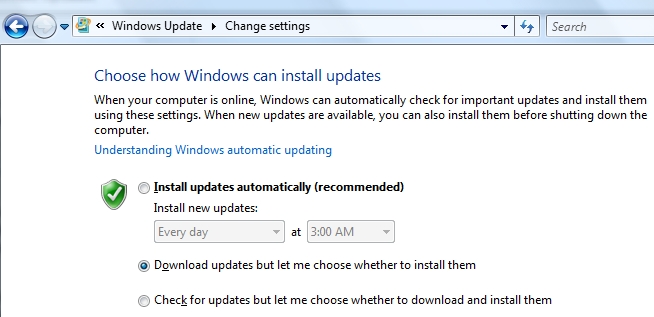
This particular annoyance happened to me not long ago, and I lost some in-progress work as a result. (Note to Microsoft: beyond inexcusable, guys. Beyond inexcusable.)
Actually, I’d instructed the Windows Update pop-up to postpone rebooting for four hours–and just happened to be away from the PC when that timer ran out. Unlucky me.
There’s a ridiculously easy fix for this, and I’m kicking myself for not applying it sooner. If you’ve been plagued by the same problem, here’s what you need to do:
- In Vista, click Start, type Windows Update, and then hit Enter.
- Click the Change Settings option.
- Change the setting to “Download updates but let me choose whether to install them.”
- Click OK.
That’s all there is to it. Windows may still nag you about installing updates, but at least it won’t reboot without your permission.
Why Your Laptop Flakes Out at the Coffee Shop
Has this ever happened to you? You fire up your laptop at the local coffee shop (or library, airport, or any other Wi-Fi hotspot), only to get a barrage of error messages from various programs.
Don’t panic! There’s a very simple explanation for this: When you boot your system, some startup programs require immediate Internet access–and when they don’t find it, they produce errors (and often-cryptic ones at that).
This can happen with browser plug-ins as well. Just the other day, I got a weird, previously unseen error from Xmarks (the awesome bookmark-sync tool) when I ran Firefox.
It was trying to sync with its servers, but couldn’t find an Internet connection.
Why not? As you’ve probably learned, some free Wi-Fi hotspots (and all paid ones) require you to register and/or agree to their terms of service before they’ll let you online.
In the interim, the aforementioned startup programs and/or browser plug-ins can go a little bonkers. The reason this doesn’t happen at home or the office is that, there, the Internet connection is available instantaneously.
So if you’re on the road and encountering strange errors, relax. Once you get online, everything should go back to normal.
Open Old Microsoft Files in Other Programs
When reader Sarah joined her neighborhood association, she inherited the old neighborhood directory–in Microsoft Publisher format. She wants to update the directory, but doesn’t own a copy of Publisher (and doesn’t particularly want to, either).
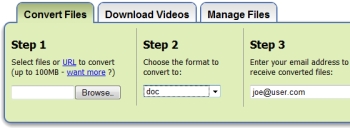
My first thought? Zamzar, the Web-based file-conversion service. I’ve used it in the past when I needed to bring old documents into newer programs.
But does it support Publisher, I wondered? I won’t keep you (or Sarah) in suspense: It does!
In fact, Zamzar can convert Publisher’s PUB files to a wide range of formats, including Word (DOC), OpenDocument (ODT), PDF, HTML, Rich Text Format (RTF), and more. (See Zamzar’s Conversion Types page for a complete list.)
The service is ridiculously easy to use: Choose the file you want to convert, choose the desired format for the conversion, and then supply an e-mail address.
After the file is done uploading and Zamzar has completed the conversion, you’ll receive an e-mail with a link for downloading the new file.
That’s all there is to it! Best of all, Zamzar is free. Give it a try the next time you have an old file you’re having trouble opening.
Rick Broida writes PC World’s Hassle-Free PC blog.
Source: PCworld.com




