When a smart phone is used for work, chances are this happens outside the confines of the office — on the bus or train, at a customer site, a coffee shop, and so on.
In such environments, one’s ability to quickly and easily execute common and crucial tasks on the device – reviewing/sending e-mail, editing documents, managing contacts, browsing Web sites, downloading attachments et al – is a measure of its effectiveness.
Over the three weeks I tested the iPhone 3GS – the 16GB version, running on the Rogers 3.5G network – I put the product through the paces, focusing on the ways it could help boost the productivity of the knowledge worker on the go.
READ RELATED STORIES
Blackberry vs. iPhone – which device will business users back
iPhone 3.0 adds copy and paste amongst 100 new features
Apple refuses to suck back iPhone 3GS lemons
Also check out our slideshow
iPhone 3GS – nine nifty new features
I looked closely at the commonly used work-related apps (e-mail, Web, contacts, messaging), as well as a couple of specialized ones.
With some exceptions, what I saw impressed me.
Previous articles on this site have argued that the iPhone — though typically viewed and used as a consumer device — can serve as an exceptionally powerful business tool.
This is even truer of the 3GS model.
Though externally it looks it looks like a clone of its predecessor, the iPhone 3GS has many differences – some minor, others significant.

iPhone 3GS Home Screen
Among the minor changes I’d include: the oleophobic coating that Apple has added to the surface of the 3GS’s touchscreen. This coating is ostensibly more resistant to fingerprint smudges. While the new coating doesn’t entirely eliminate such smudges it does help somewhat, and could be handy for those knowledge workers who happen to do much of their work at Burger King!
A new internal compass, and enhanced camera optics are other cool, though relatively minor new features, at least from the perspective of mobile workers.
Many of the more significant changes are software related, and linked to the new operating system on the device – the iPhone OS 3.0. The new OS supports several features that iPhone users have been clamouring for: cut, copy, and paste functionality, stereo Bluetooth, MMS, tethering, video recording, and landscape viewing options for more applications.
But the most powerful change, in my view, is one that also makes the iPhone 3GS an ideal “productivity” device: Speed.
Speed and sizzle
The iPhone 3GS is fast — and the speed boost (when compared to its predecessor) is driven by both software and hardware enhancements.
It’s a feature of the device that Apple emphasizes. The company reminds us that the ‘S’ in the phone’s name stands for speed.
Having tested the previous version of the iPhone, at the very least it was apparent to me that the speed boost in this 3GS model isn’t marginal.
You experience it from the time you press the Power button on the top right corner of the device. In my test, it took the 3GS just 20 seconds to boot up. This contrasts with the average boot up time of 50 – 54 seconds for last year’s 16GB iPhone 3G.
You slide an on-screen arrow to the right to unlock the device. From the home page, loading native apps (that don’t require any Web downloads) — such as the Camera, Phone, Calculator, Voice Memo, Notes application, Compass etc. — is instantaneous.
Load times varied for Web-based apps, but in most cases they were noticeably fast.
For instance, when using the YouTube application, it took me 10 seconds to get to the Most Recent videos, 7 seconds to load Searched Videos results page – and 16 seconds to get an actual YouTube movie to start streaming.
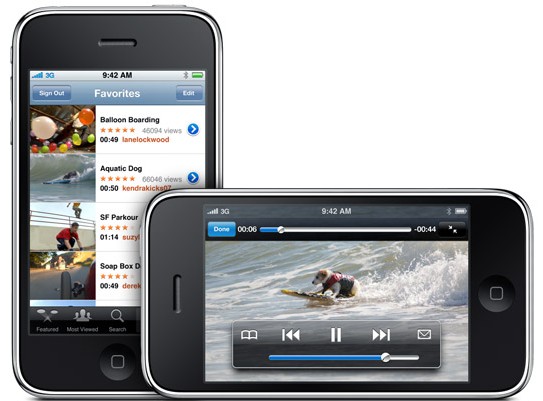
YouTube videos load in seconds
Most times it took around 5 – 10 seconds for a Web page to load using the Safari browser on the device.

It took an average of 5 – 10 seconds for Web pages to load
Maps load almost instantly when you use the GPS feature, which is actually crucial when using the iPhone 3GS to navigate to a destination – as I did. (See description of GPS functionality below).
A big contributor to the impressive speed is the upgraded ARM Cortex A8 microprocessor running at 600 MHz. (The processor in last year’s 16 GB iPhone 3G runs at 412 MHz). The 3GS also has 256MB of RAM, twice the amount of the 3G.
In Canada, the Rogers’ 3.5G network — on which the iPhone 3GS runs — also contributes big time to the speed of various functions, such as Mail, GPS and surfing the Web.
Toronto-based Rogers Communications Inc. dubs its 3.5G network, which was rolled out last December, as one of the fastest in the world. It’s a claim corroborated by the GSM Association, a global lobby group of cellphone providers, which reports that only 47 out of 278 carriers worldwide offer download speeds of 7.2 megabits or greater.
The doubling of the network speed on Rogers 3.5G network — from 3.6 Mbps to up to 7.2 Mbps — is a definite benefit for iPhone 3GS customers using data services such as Web surfing, e-mail, GPS and online mobile video. (Even before the 3.5 upgrade, a comparison study conducted by Wired magazine in the summer of 2008 found that Rogers iPhone speeds were among the fastest in the world).
(iLounge has posted several speed comparison videos displaying the difference between previous iPhone and iPod models).
But this introduction has already run on too long. Let’s get to the crux of this piece — the five productivity boosting iPhone 3GS features that knowledge workers “on the go” would most appreciate. Here’s feature number one.
1. Elegant and easy e-mail management
My experience with e-mail management on the 3GS was generally positive.
You set up access through the Settings –> Mail –> Contacts –> Calendars –> Add Account menu.
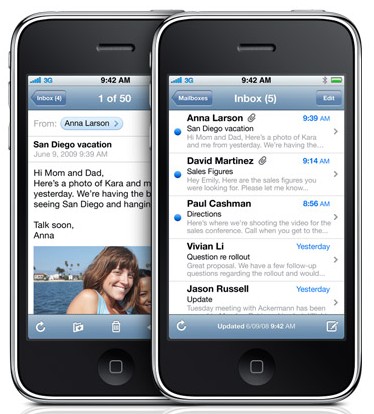
E-mail interface looks and acts much the same as on your computer
I configured access to my <a href="https://www.google.com/accounts/ServiceLogin?service=mail&passive=true&rm=false&continue=http%3A//mail.google.com/mail/?ui=html&zy=l&bsv=zpwhtygjntrz&scc=1<mpl=defaultGmail (personal) and Microsoft Exchange (office) accounts. Templates on the device make it easy to do the same for other types of e-mail accounts or services (Apple Mobileme, Yahoo! Mail, AOL).
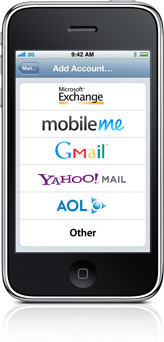
The device works with many popular e-mail providers
Along with e-mail access, you can also set up other functions — such as the number of mail days to sync (for an Exchange account) and mail folders you would like to access (besides your Inbox).
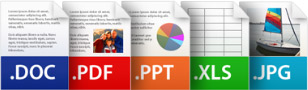
You see email attachments such as Microsoft Office documents or Adobe PDFs in their original format.
Whatever account you use, the e-mail interface is very similar, and is designed to simplify tasks associated with checking, organizing and managing e-mail.
Nearly every such task can be accomplished with a single press of a button on the screen. These include:
- Moving to the next or previous e-mail
- Deleting an e-mail
- Getting to the New Message or Reply/Forward screens
- Moving a message to another Mailbox
In fact, I generally found e-mail navigation and management on Exchange simpler on the iPhone 3GS than on my desktop PCs — at office and at home. And most of the time I was able to access e-mail as fast as I would using my standard broadband connection at home or my office network.
2. Creatively using Cut, Copy, Paste
Few new 3GS features have generated so much buzz as Cut, Copy and Paste.
To copy a bunch of paras in an online newspaper article, for instance, you tap on the text twice. An expandable selection box appears, and you drag its handles to cover the text (and images) you want to copy – press the Copy button that appears above (or below) the box.
Then you paste copied material (into an e-mail, say) by tapping a blank section in the document a couple of times and then pressing the Paste button. Alternatively, you can copy a phone number from an e-mail and paste it into the appropriate field in your Contacts.
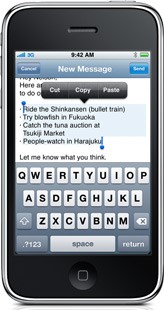
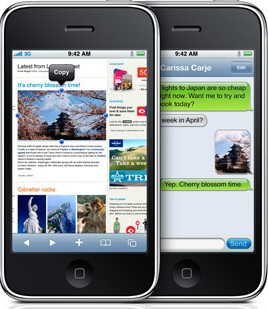
Copy and Paste text as well as images and videos
Of course, you have the option of Cutting the selected portion only if the text is editable, such as stuff that you’ve typed into the Notes application.
The most compelling quality of Copy, Cut and Paste feature – and something 3GS competitors, such as the Palm Pre, or Google’s Android don’t offer – is the ability to cut/copy, not just text, but also images – and then paste it into an e-mail with the colours, and formatting retained.
The main drawback with the Copy, Cut and Paste function is it worked erratically in my tests.
Quite often pressing over a section of text in a news article wouldn’t produce the Selection Box with the handles. Then suddenly after several tries the feature would start working again. I noticed the same erratic performance with the Paste function.
Likewise undoing an action requires you to shake the iPhone, which may be cute but it’s clumsy. I’d have preferred a menu item.
3. Go places with GPS
Among the non-messaging/communications apps of this device, GPS is the most compelling, and immensely handy when doing a long-distance road trip, as I was to discover.
I actually used the GPS feature on a road trip from Toronto to the city of Lévis in Quebec and then to other Quebec towns such as St-Irénée in the Charlevoix area, and the Eastern Townships in southern Quebec. Throught this long, multi-day journey apart from a few gaps and glitches – which I’ll talk about later – the GPS tool worked well.
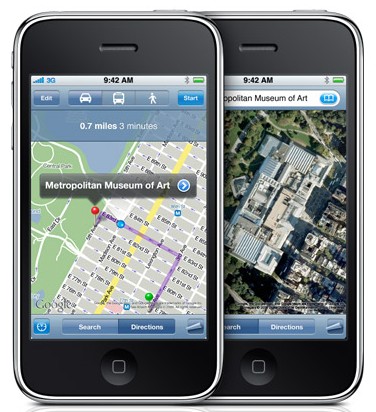
Get directions with GPS – Picture shows Map View and Satellite View
Maps are downloaded real time from Google Maps – and while the GPS feature doesn’t offer spoken directions, it provides nearly everything else.
After locating your current street position by tapping the Current Location button on the bottom left corner of the screen, you press the Edit button on the top left corner and enter your destination.
Within 2 – 3 seconds you have the fastest route laid out for you. The first screen that appears displays a birds eyeview map of the entire route, with total kilometres and driving time specified.
Pressing the Start button at the top right of screen lets you check out the route, turn by turn, by using the forward-backward arrows (the entire route is highlighted in blue). It’s simple and very user friendly.
But this is also a realtime GPS utility, so as you drive along the route a blue bubble on the screen indicates your position.
Then tapping once on the Current Location button will activate the Compass function and orient the map to the direction you’re facing.
The Compass is also a standalone app on the iPhone but for me it does very little in that capacity. But when used as a navigation tool in conjunction with Google Maps it can be very powerful. Not only can you locate your position in Maps but you also know in what direction you’re facing – so it makes navigation that much more simple.
Some glitches with the GPS feature I noticed include:
- Sometimes the route displayed isn’t the fastest or most convenient. On occasion, this happens when the maps for a location aren’t up-to-date and don’t show some of the newer roads.
- A couple of times directions were faulty, and didn’t get us to the destination.
- The GPS doesn’t offer voice directions – but that’s not surprising given that this is a smart phone, not a commercial GPS offering.
4. Call control
The phone functionality on the 3GS is pretty typical of what you would expect on a high-end smart phone. Call quality is decent. You have one-button access to your recent calls, contacts and favourites.
Voice control to access various iPhone functions is included and would be a cool feature if it worked properly all the time. But it doesn’t.
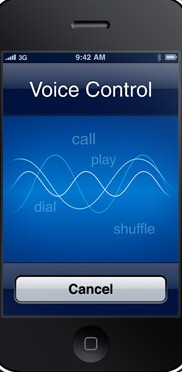
Voice Control: a cool feature … if it worked as it should
The voice control screen is quite snazzy and accessed by holding down the home button for a few seconds.
In principle the function is supposed to give users the ability to control their phone via simple voice commands. But calling contacts was a bit of a washout because more often than not I’d get the message “no match found” (though the contact was on my list) or “No Music.”
Ostensibly this should be useful when trying to call a contact or listen to a song, while performing a task (such as driving) that keeps your hands engaged.
Given its limitations, though, I really don’t think knowledge workers would get much of it in such situations.
5. Shoot, edit, send
The 3GS helps you create better pictures and videos than its predecessor – but that’s not the coolest thing about the “rich media” capabilities of this device.
The really nifty feature is the ability to do a quick and very basic edit of a video you’ve just shot. You drag the start and end points of a “trim” bar to select just the portion of the clip you want and then press the Trim button. And voilà — you have the cut video on the iPhone itself, without having to transfer it to a computer for editing.
The only drawback in this great feature is that you can’t do non-destructive editing, which means once you’ve trimmed the video you can’t retrieve the deleted sections.
The ability to immediately then share the edited video – either via e-mail, MMS or by posting it on YouTube — isn’t just a cool consumer thing. There are many ways this could potentially be used in work context (see our story on how civic workers in New York use their BlackBerries to snap pictures of street problems – and wirelessly transmit these to the mayors office).
Here I must add that the video quality you get is truly awesome for a mobile device.
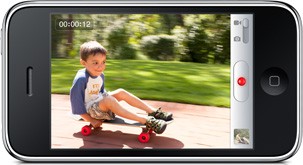
Quality of recorded video is exceptional
The outdoor footage I shot had vivid colours and the sequence was smooth. Some have suggested the 3GS video quality is good enough to be a viable stand-in for lower end camcorders or flip cams. I agree.
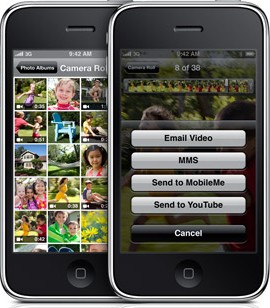
Editing and sending videos – quick and easy
With a single press of a button I could e-mail the video I shot to a friend. You click the e-mail icon at the bottom of the screen. It takes you to a screen where you enter the e-mail address of the person you want to send the video to. When you then press the Send tab, the Subject field is pre-populated with the title of the video, and the body of the e-mail has a link to the video. You press the send button and the job’s done … The entire process takes no more than a few seconds.
Battery woes
For typical productivity tasks – such as checking e-mail, downloading attachments, checking out a few Web sites the battery life of the 3GS is adequate. Power users could perform all these tasks for long stretches without exhausting the battery.
But with the GPS it’s a different story – as I discovered. A fully charged battery could get depleted by as much as 80 – 85 per cent after around three hours of continuous real-time usage.
So if you plan on using the GPS function for long trips, it’s best that you buy a special car battery charger for your phone and take it along.




