Hear that groaning? That’s the sound of college students all over the country putting away their bathing suits and sunscreen and packing up their books and bags for another year of school.
As we do at this time every year, we’ve selected 10 highly useful gadgets — along with some great Web apps — that will help get you through another year. Whether you’re a student yourself or a relative looking for a going-away gift, you’ll find something here to ease the transition to the vicissitudes of life on campus. Of course, these devices don’t have to be used on a college campus — gadget lovers might find something useful for the office or road as well.
Related Article: 20 free or cheap tools make online collaboration a breeze
We focused on gadgets with an educational purpose, though we also included a few digital aids for college life in general. Our other criteria are that a device can’t cost more than $200, portability’s a good thing and appearance counts.
Most of our 2009 recommendations are still valid too. For instance, we have yet to find a better digital recorder than the Livescribe Pulse Smartpen. Rather than repeat ourselves, we would encourage you to check them out again and visit the vendors’ Web sites to see if there are new or upgraded models this year.

Logitech Wireless Presenter R400
Presentation remote
Sooner or later in your college career, you’re likely to find yourself in front of a room giving a presentation — even high school students these days have to demonstrate their mastery of PowerPoint or Keynote. To help it go smoothly, equip yourself with a presentation remote that lets you control your slides without leashing you to your computer. The three we like all have laser pointers, because what’s the use of being able to walk around if you have to keep going over to the screen to point at something?
We like the look and feel of the Logitech Wireless Presenter R400. At $49.99, it has the basic forward and back buttons you need to step through your slides; the fact that the buttons are big and deep-set should make them easy to find in a darkened auditorium.

Kensington SlimBlade Presenter Media Mouse
A little more spend buys you not just forward and back buttons but the ability to control your cursor remotely and run any multimedia elements your presentation might include. The Kensington SlimBlade Presenter Media Mouse ($79.99), for example, is just a regular laser mouse with a scroll ball when resting on a table. Turn it over, though, and on the underside there are play/pause, skip track, and volume control buttons for multimedia. Slide the switch to presenter mode, and those same buttons now start and stop your presentation, advance through the slides and activate the laser pointer.

Targus Multimedia Presentation Remote
You can use the SlimBlade to control your computer’s cursor during a presentation, but you have to put it on a surface like any other mouse. The Targus Multimedia Presentation Remote ($69.99), on the other hand, lets you play “air mouse,” moving your cursor from where you stand. In addition to the standard presentation control buttons, it also has a volume control. One nice touch: The USB receiver dongle nestles in the unit’s battery compartment, making it harder to lose.
Note: If you make presentations using Keynote on a Mac, you can use your iPhone or iPod Touch to control presentations with Apple’s Keynote Remote app (99 cents). Keynote Remote does not work with Microsoft’s PowerPoint presentation software.
Multidevice charger
Everybody knows the pain of trying to find room on a power strip for yet another mobile device charger, and when you have to share an outlet with roommates, the struggle gets even worse. What you need is a multi-unit charging device that can handle your phone, MP3 player, portable game system and so on while taking up only one plug.

Callpod Chargepod multidevice charger
A good choice is Callpod’s Chargepod, a sort of power strip in its own right. With the proper cable adapters, it can charge up to six devices at once while letting you stash your wall warts in the closet.
The Chargepod is available for $49.95 with the central unit, a travel case and three adapters (mini USB, micro USB, and iPod/iPhone) plus a voucher for one more adapter; $59.95 gets the same package with a voucher for three additional adapters. The company claims that the unit will support more than 3,000 devices (though not a laptop or other “large electronic devices”) — check to make sure yours are on the list.
Slicker but more expensive is the Powermat. With the Powermat, you don’t even need to plug your devices into the charger: You just lay them on the mat. (The mat has to be plugged into the wall, of course.)
The Home and Office Mat and the Portable Mat (which comes with a travel case) each cost $99.99 and can accommodate up to three devices at once. The truly pricey part, though, are the receiver cases you have to add to your devices to enable them to charge wirelessly. Those are available only for iPhones/iPods, BlackBerries and the Nintendo DS, and they cost $29.99 and up.
If you have a device for which there’s no case (or don’t want to spring for a case), you can use the Powercube receiver, a universal charger that sits on the Powermat and comes with both the mat models mentioned above. You plug your device into the Powercube using one of the eight included adapter tips, from mini and micro USB to iPods and iPhones (additional tips are available at extra cost — $6.49 to $8.49 each).
Of course, if you’re planning on using wired adapters, you might want to just get a Chargepod.
Docking station
Student housing, whether in the dorms or in cheap apartments, isn’t known for its spaciousness, and you’ll often find yourself working at a small, cluttered desk. Toshiba’s Dynadock V docking station (list price $119.99, currently on sale for $79.99) eliminates some of that clutter and makes it easy to disconnect your laptop when you need to take it somewhere and reconnect it when you get back.

Toshiba Dynadock V docking station
Sort of like a USB hub on steroids, the Dynadock connects to just about any laptop through a USB cable and provides four other USB ports, including one that stays on for charging portable devices even if the computer’s asleep. But USB ports aren’t the only connections the Dynadock provides. It also has a 10/100 Ethernet port, a microphone jack and a speaker/headphone jack. So you can leave all your peripherals, even your router, attached to the Dynadock and reconnect your laptop with a single cable.
On top of that, it comes with a built-in DisplayLink graphics card, which can support an external monitor at up to 1920-by-1080 resolution. That means you could get up to three screens going: the built-in laptop screen, an external monitor attached to the laptop and a third one attached to the Dynadock.
Note: The Dynadock officially supports laptops running Windows 7 (32- or 64-bit), Vista SP1 (32- or 64-bit) and XP SP2/SP3 (32-bit). Mac users can download the DisplayLink driver from the vendor’s site, but certain features might not work properly.

Optoma PK100 Pico Pocket Projector
Mini-projector
Most of your presentations will be from your laptop, connected to projectors supplied by the school. But sometimes you just want to show a smaller group — whether a seminar or a group of friends — a slide show or a video without making them crowd around a computer.
For that, you can connect your digital video camera, iPod or iPhone to a personal portable projector like the Optoma PK100 Pico Pocket Projector (listed at $159.99, but often available for less). Measuring just 2 in. by 4 in. and weighing only 4 oz. (with battery), the DLP-based PK100 can project an image from 10 inches to 8.5 feet away at a size up to 59 inches.
The thing to know, though, is that it doesn’t attach to your computer. It has a 2.5mm composite video/stereo jack and comes with a cable that connects to the standard yellow-red-white jacks from devices such as digital video cameras. An optional iPod connector kit ($39.99) lets you attach an iPod or iPhone via the dock and includes a spare battery.
Laptop cooler

Targus Lap Chill Mat laptop cooler
Keeping your laptop from overheating is an important way to protect your most valuable (and expensive) academic tool, and that’s where laptop coolers come in. We like the Targus Lap Chill Mat ($39.99), which is thoughtfully constructed of cushiony neoprene with built-in rubber stops to hold your laptop. The wedge design lets you orient your computer the way you like. (Targus’ photos show the laptop angled toward the user, but ergonomics experts would probably recommend angling it away.)
The Lap Chill Mat’s two fans blow your laptop’s excess heat out the side; another advantage of the open wedge design is that it gives the hot air someplace to go. Just make sure you get the Lap Chill Mat and not the plain-old Chill Mat, which is not as cushy and won’t feel as comfortable in your lap.
7 great smartphone apps for students
Students are often on the move, and their need for information resources and educational tools goes with them. Here we’ve collected seven great smartphone apps in five categories. (A couple of categories list separate iPhone and Android apps because a cross-platform app isn’t available.)
- Dictionary and thesaurus: The top dictionary and thesaurus site on the Web, Dictionary.com, is also available in a portable version for iOS and Android. The iPhone version (free with ads, $1.99 without) claims nearly a million definitions and 90,000 synonyms and antonyms, and it works offline; the Android version (free), which requires an Internet connection, claims more than 325,000 definitions and 300,000 synonyms and antonyms. We think that’ll be more than enough in either case.
- World reference: Quick, how many people live in Cambodia? What’s the Italian national anthem? Answering questions like that will be no problem with Urbian’s FactBook for Android devices or jDictionary Mobile’s The World Factbook 2010 for the iPhone. Both rely heavily on data from the CIA World Factbook, packaging it nicely for mobile consumption. The iPhone version costs 99 cents; FactBook is free with ads or $2.99 without.
- Online capture-and-organize tool: Can you remember everything? Of course you can’t, so let Evernote do it for you. Anything you can capture on your phone, or any other computing device, for that matter — photos, audio or text — can be uploaded to Evernote and tagged for easy searching later. You can sync your notes with the Evernote application on your PC or Mac and access notes created on your computer. Evernote is free on both Android and iPhone platforms, just as it is for PCs and Macs.
- Scientific calculator: These days, you can leave the heavy math lifting to your smartphone, which, with the right app, can even draw graphs. On the iPhone, we like Gabor Nagy’s Graphing Calculator ($1.99), a full scientific calculator with trigonometric (and other) functions. It can create beautiful graphs, including polar graphs. You can take a screenshot of the graph and e-mail it to yourself for access off the phone. For Android, try the free, open-source Arity scientific calculator, which supports complex numbers and user-defined functions.
- Textbook deal-finder: These previous apps will put lots of information on your smartphone, but you’re still going to need books — good, old-fashioned paper (meaning expensive) books. SnapTell (free for both iPhone and Android) lets you use your phone to take a photo of a book (or DVD, CD or video game) and get ratings, descriptions and links to online stores. You can capture either the book’s bar code or its cover, and SnapTell will be able to identify it. To find the cheapest source for your assigned reading, SnapTell is the way to go.
Stored media player
You no doubt have hard drives filled with media of various sorts — music, movies, photos — but you don’t always want to access them through your computer. It’s nice to be able to watch your videos on a real TV or listen to your music through a decent stereo without running wires or dragging your laptop over to where the entertainment system is.

Seagate GoFlex TV HD media player
That’s the purpose of the Seagate GoFlex TV HD media player ($129.99). It attaches to your TV and stereo (it works with an HDMI cable, as well as composite and component video) and lets you play anything on a USB storage device, controlling it with a remote through menus on the TV. Options include media on a hard drive, photos on a digital camera or video on a camcorder.
The TV HD is part of Seagate’s newish GoFlex line of storage devices and has a built-in slot for one of the line’s ultraportable drives. You can also add a Wi-Fi adapter ($49.99) that enables you to stream media from your computer or the Internet. With the adapter, for example, you can watch YouTube or Netflix videos on your TV.
Flash drives with labels
You wouldn’t think there’d be much to differentiate one USB flash drive from another these days — and for the most part, you’d be right. But a couple of companies have come up with a head-slappingly obvious innovation: labels on the drives that you can write on. Whether you label them “school” and “home” or “English” and “history,” it’s handy to have a way to identify a drive’s contents without having to plug it in.

Flash drives you can write on from HP and PNY
HP’s Write Label drives ($14.99 each) hold 4GB and come in blue, red or plum. They’re available only at Staples, so if there’s a store near you, you’re in luck. You can also order them online, but shipping will add another 50% to the price — that’s a lot to pay for a label.
PNY also makes a label-toting flash drive, the Label Attaché. It comes in 2GB and 4GB versions with red, blue, gray or purple labels. These are available at several popular mail-order electronics stores and online discount shopping outlets — just use your favorite shopping search engine to find the best deal. Prices with tax and shipping vary, but you should be able to pick up a 4GB model for about $15 total.
Digital photo frame

Kodak Pulse digital photo frame
There are a lot of digital photo frames out there, so what makes the Kodak Pulse ($129.99) special? The fact that it’s Internet- and Wi-Fi-enabled and has its own e-mail address. That means you can transfer photos to it from your computer wirelessly and send new photos to it from your mobile phone as soon as you take them. In addition, the Pulse has a USB port and two card slots for more standard ways of adding images.
Better, the connectivity options mean you can get photos from family and friends without having to do anything. Mom can send you the photos of the latest family gathering, or — maybe better — your BFF from high school can send you shots of her latest escapades, just by e-mailing them right to the frame. You can also link the Pulse to your friends’ Facebook profiles and receive new photos they upload. A digital photo frame that surprises you with new pictures — that’s pretty special.
E-book reader
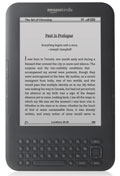
Amazon’s Kindle
We’re quite taken with Amazon’s third-generation Kindle — not least because of its new price point. Last year we recommended the then-new Kindle DX, but at $489 it was firmly in the “ask your parents” section. This year, the new 6-in. Kindle comes in at a relatively modest $139 ($189 with 3G in addition to Wi-Fi), an amount conceivably within a student’s budget.
We don’t really need to explain the benefits of an e-reader: It gives you the ability to carry thousands of books in an 8.7 oz., 4.8-by-7.5-in. package. The new model is easier to hold and use than the old one, and the display is brighter and crisper.
One alternative to a dedicated e-reader would, of course, be an Apple iPad; the several excellent e-book apps available make it a decent e-reader on top of its wireless Web abilities. At $499 and up — way up — the iPad is definitely outside the range of our student budget. But we’ve noticed that the people who want an iPad want an iPad regardless. Who are we to stop them?
Source: Computerworld.com




