If you believe the technological vision of the future prophesized by some mobile advocates, business cards will soon be a thing of the past. Soon enough we’ll all be swapping our contact information by zapping digital bits wirelessly through the air with some sort of slick gadget.
Whether it’s a standalone device like the MingleStick, or a smartphone app that makes use of near-field communications (NFC) technology like Bump, contact information is definitely going to be swapped digitally more often. But business cards aren’t going to disappear tomorrow either – they’re just too convenient a way to quickly share your contact with anyone, any time.
But the problem with business cards is that you have to type in all that information into the contact fields in your phone’s address book or Outlook. After a full day’s networking, that task can chew up some serious productivity time that could be better spent doing other things. Wouldn’t it be great if you could just take a picture of that card and have all the information input for you? Well, there’s an app for that of course. In fact, there’s a few of them, and the couple that we’re going to compare today are ABBYY BCR (iPhone) and WorldCard Mobile (iPhone, Windows Phone 7 and Android).
Both apps are quite similar in usage. You use an in-app camera view with framing guides to snap a picture of a business card, and then it is analyzed for the text information and the app attempts to drop the correct information into the correct fields. The user is then able to review the captured information and correct any details not properly input before exporting it to your address book.
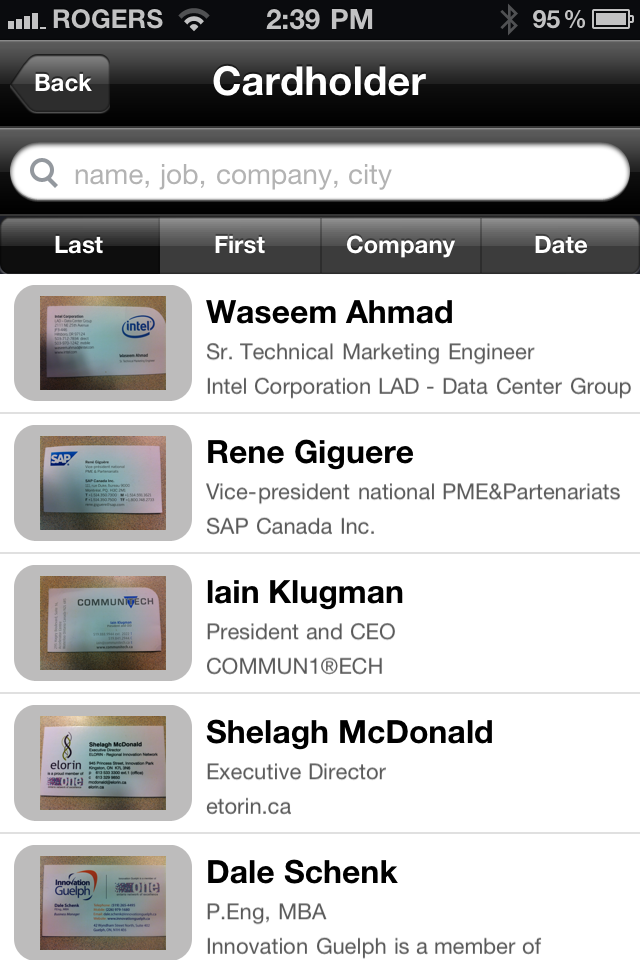
The cardholder screen in ABBYY BCR.
Both apps offer a cardholder tray that displays the photos you’ve taken of business cards, and then links to the information that was captured as a result.
ABBYY integrates with several Web services. It gives you the option to share a contact via e-mail or through your social networks, or to search for a person on a social network once you’ve captured their information. You can also tap on a button to see a contact’s address displayed on Google Maps.
WorldCard gives the user more options to fine-tune the information they are combing from the business cards. An image can be rotated (handy for vertical orientation business cards), cropped to exclude distracting graphics or needless text, and converted to high-contrast mode.
Using five business cards with different designs, we compared how effectively these two apps gleaned the available information. Some cards were traditional designs from recognized companies, other cards were startups with funky cards (vertical orientation), and one even had text going in two different directions.
Using an iPhone to test, here’s the results we got:
Intel Corp. business card
ABBYY Card Reader
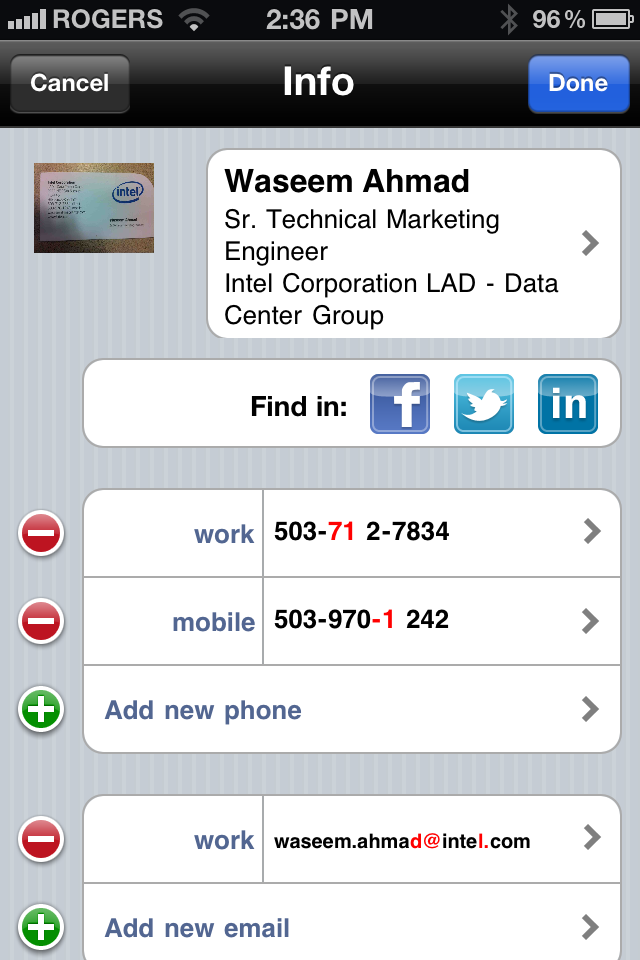
Contact information can be corrected after capture from the image.
Name and title: Spot on. It even recognized the division of this contact’s position from the address section of the card.
Phone numbers: Just fine, although there are unnecessary spaces between numbers. Would still dial fine in the iPhone.
E-mail: Nailed it.
Address: Perfect.
WorldCard Mobile
Name and title: Captured everything correctly, including division. Added both “Intel Corporation” and “intel” as separate fields though.
Phone numbers: Got these perfectly.
E-mail: Yes, got it.
Address: Nailed it.
SAP Canada Inc. business card
ABBYY Card Reader
Name and title: None of the French accents were captured, but otherwise fine.
Phone numbers: Got all four numbers right, formatted well, in the right fields.
E-mail: Got it.
Address: Misinterpreted “111” as “III” and put the suite number at the end, as though it were a zip code in the U.S.
WorldCard Mobile
Name and title: Also left out the French language accents.
Phone numbers: Captured all the numbers correctly, but labeled them all as “work” instead of identifying mobile and fax numbers.
E-mail: Captured correctly.
Address: Instead of “Montreal, PQ” and the zip code, just put “United States”.
Immersion Digital LLC (Glo) business card (vertical orientation)
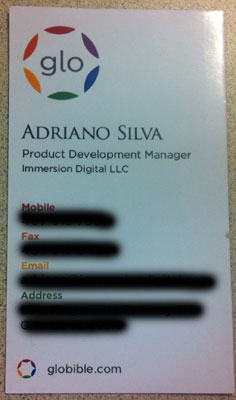
Business cards with vertical orientations can be tricky.
ABBYY Card Reader
Name and title: An “i” in the middle of the first name was input as “1”.
Phone numbers: Got these fine.
E-mail: Almost, but not quite. Put a “t” in as the last letter instead of “l”.
Address: Looks good.
WorldCard Mobile
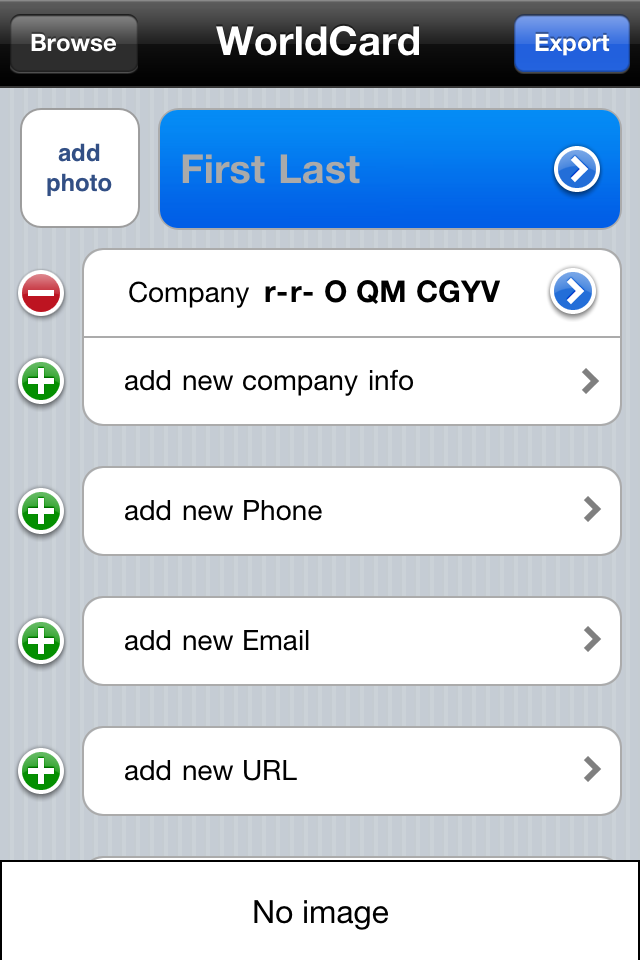
Sometimes a capture doesn’t go well at all.
Name and title: Misspelled the first name, got the last name fine, and put random letters in for title and company.
Phone numbers: Not captured.
E-mail: Not captured.
Address: Nope.
Note: After rotating the card 90 degrees and telling the app to “re-recognize” the information, all of the fields above magically appeared flawlessly.
Innovation Guelph business card

Lots of graphics and extra text can throw the apps off.
ABBYY Card Reader
Name and title: Fine on the name and position. But for the company, input text saying “Innovation Guelph is a member of”.
Phone numbers: Nailed it.
E-mail: Yup, got it.
Address: Put the province, ON, ahead of the city, Guelph, in the address field.
WorldCard Mobile
Name and title: Name and position is fine, but put “Inn&tion” instead of “Innovation” as company title.
Phone numbers: Got these correctly.
E-mail: Only first part captured, left out second part.
Address: Perfect.
Communitech
Name and title: Name and position are fine, but spelled company named as “COMMUN1@ECH”.
Phone numbers: Missed the first six numbers of the work phone, but got the cell phone fine.
E-mail: Got it.
Address: Didn’t input the address at all, so didn’t register the text at a sideways orientation.
WorldCard Mobile
Name and title: Incorrect spelling of first and last name.
Phone numbers: Looks OK, but uses a comma to separate out work extension.
E-mail: Almost OK, but botches the “.ca” as “.c.ae” instead.
Address: Not captured.
Conclusion
The ABBYY app seems to be better at recognizing information on the first attempt with the fewest errors. But WorldCard offers more options to quickly fix things when something goes wrong. Both apps will save you time when inputting contact information to your phone, so worth the download.
In the App Store, WorldCard is available for $5.99 and ABBYY is $4.99.
Do you have another business card reading app to share? Let us know in the comments section.




 Brian Jackson is the Associate Editor at ITBusiness.ca. Follow him on
Brian Jackson is the Associate Editor at ITBusiness.ca. Follow him on 