This week, Google launched Google Profiles, which lets you build an online biography listing your interests, educational and professional background, and links to your data on websites like Twitter, Facebook and Flickr.
While some industry analysts view Google Profiles as a competitor to Facebook’s profiles, Google says the main purpose of Google Profiles (right now) is to create a centralized repository for your information on the Web, so that when someone uses Google’s search engine to find you, they actually find you, not another person with the same name.
Here’s my early take on Google Profiles, keeping in mind that I’m a pretty heavy user of Google products in general. From Gmail to Google Chat to Google Reader, I already have a fair bit of information populated (automatically) in my Google Profile. But I customized it today, and I provided a step-by-step guide below, should you want to do it yourself.
Even if you’re not a big Google person, I suggest you fill one out for the intended reason: people will search for your name whether you like it or not. You might as well have information in the profile that you would want them to see.
In general, Google profiles provides a simple, easy portal to your online identity, since it will also link to your profiles at other services. On the downside, the ability to add contacts (as I’ll soon explain) is limited to my Gmail Address Book. It would be useful to see Google add its Friend Connect technology, so I could add friends from other services and let them view certain aspects of my Google Profile.
It would also be helpful if I could add my Facebook friends by culling their data from the world’s fastest growing social network, but somehow I feel as though it might be awhile before these two companies play nice for our benefit.
Setting up the profile (and my thoughts on each feature)
You must have a Google Account to make a Google Profile page. Signing up is free, and it’s easiest to start a Gmail account.
Assuming you have a Google account, point your browser to this start page to begin setting up your Google Profile. The top of the “About Me” section asks for information similar to that in a Facebook or LinkedIn profile, including your job, education background and where you live. You decide how much and what to share.
If you want to add more than one institution to your list (such as an extra school or job), Google Profile will automatically generate extra fields after you’ve typed in the first school or job. It’s curious that they don’t have a field for the year you graduated or other ways in which they could use that information for social networking purposes later.
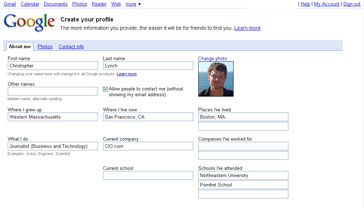
In the second section, you can add “a little personality” to your profiles by writing a bio. One nice feature (that Facebook doesn’t offer for its profile information section): This bio sports the ability to bold, underline and italicize your text. You can also inline link.
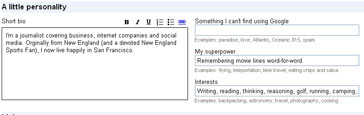
This section also offers to list your “interests,” but Google should have copied Facebook more aggressively here and added sections for music, books and TV shows; Google seems to think you might represent many of those activities in the “Links” section.
In the “Links” section, you can copy and paste in your personal links from services you use around the Web, such as your personal web page if you have one, Facebook, Twitter and LinkedIn. These seem especially helpful for identity management, pointing people to where your “official” spots exist on the Web.
Note that if you use Google services, such as Google Reader (for RSS) and Picasa (for Web picture albums), Google will most likely automatically add those links for you. You can simply click “edit” to add or remove links.
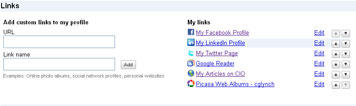
After you’ve added your links, scroll to the bottom of page and click the blue button that says “create your Google Profile.” Your new Google profile will load.
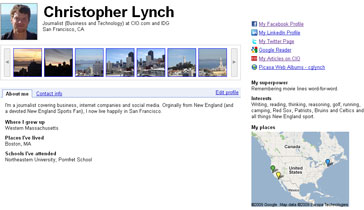
Important Note: After your profile loads, click on the contact info tab. Google chose to make your contact information (e-mail address) private. You can choose to let groups of people within your personal network view it by checking off boxes.
You can create custom groups by checking off e-mail addresses in your Gmail address book. It’s unfortunate that you can’t cull your addresses from other sources, like Facebook, LinkedIn, or your local Outlook e-mail.
In general, it would be nice to see a “Friends” section on the front of the profile. Without one, the product remains very information-centric, lacking the people element that makes Google’s competitor, Facebook, so powerful.
© 2008 CXO Media Inc.
Source: CIO.com




