Whether you prefer Linux, Windows, or Mac OS X, you can probably get almost everything you need done with your chosen OS.
However, sometimes a task demands an OS that you are not currently using. That’s where virtualization programs like Sun Microsystem’s VirtualBox 3.0 come in.
What is it?
VirtualBox is an open-source virtualization program which lets you run guest operating systems with your native desktop operating system. For instance, if you need Windows to run Quicken, but prefer Linux for all your other work, VirtualBox enables you to bring up Windows and Quicken without leaving your Linux desktop.
What you get is an adjustable window containing the guest operating system floating on the host system. So, for example, you could have a Windows XP guest instance entirely hiding its Linux host system.
There are currently two editions: a full package that is free for personal use (enterprises should contact Sun directly); and the Open Source Edition (OSE), which lacks a few features such as USB support and an easy installer, but comes with complete source code. Both are free.
What does it do?
VirtualBox runs on four host operating systems: Windows (through Windows 7), Mac OS X, Linux and OpenSolaris. It can handle a lot more guest operating systems.
VirtualBox itself installs as a standard application in its host operating system. To install a guest operating system, you simply press the “New” icon and follow the wizard’s instructions to install the VM (Virtual Machine). You then click the Start button to install your guest operating system on your new VM.
One nice feature is that, besides using the usual CD/DVDs or USB flash drives to install the guest system, you can also use ISO image files on your PC .
I installed VirtualBox 3.0 on three different systems running three different platforms: SimplyMEPIS 8.0, a Debian Linux distribution; Windows XP SP3; and Windows 7 Release Candidate 1. In every case, it installed without a hitch within five minutes.
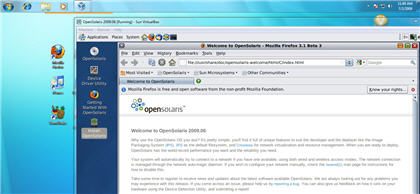
VirtualBox 3.0 can run OpenSolaris 2009.6 within Windows 7.
Once it was in place, I used VirtualBox on MEPIS to run an instance of XP within Linux. I also ran Ubuntu 9.04 within XP and, to try something really out of the ordinary, OpenSolaris 2009.6 within Windows 7. All of these “guest operating systems” ran great using VirtualBox.
What’s cool about it?
With VirtualBox you can mix and match operating systems depending on your needs. It also gives you an easy way to test out operating systems before deploying them.
Other virtualization programs can let you do that as well, but, in my experience (which goes all the way back to IBM’s mainframe virtualization applications) VirtualBox is the easiest to use. Other VM software makes you jump through a variety of hoops to run your guest operating system. VirtualBox makes your guest operating system look and act more like it’s simply another application on your desktop.
With this new version, VirtualBox has added a couple of really nice features. To begin with, VirtualBox now supports OpenGL 2.0, the popular open 3D graphics environment that’s often used in Linux and Windows’ Direct3D 8/9. This means that it’s now possible to run Windows with all your favorite games on a virtual box.
VirtualBox also offers, for the first time, SMP (symmetric multiprocessing) support, which lets you assign guest operating systems with up to 16 virtual CPUs. This means when you run guest operating systems on PCs or servers with compatible CPUs or processors with more than one core, you’ll see faster and more stable virtual machines.
Its overall performance was also better than that of previous versions, in particular, on systems using Intel’s VT-x or Advanced Micro Devices’ AMD-V technologies for virtualization on the x86 platform.
This proved especially useful when moving from the guest to the host operating system (and vice-versa), with one quick mouse move. On a well set-up system, you might never know that you were actually working with two different operating systems because there’s no noticeable transition as you switch from the host to the guest and back again.
What needs to be fixed?
Well, the 3D support is still so new that the paint’s still wet to the touch. In other words, every now and again I ran into a graphics glitch with Guild Wars, my personal favorite Windows game. But that’s about it. In addition, it would be nice if all of VirtualBox’s goodies were available in an open-source version.
Final verdict:
If you already use virtualization applications like Parallels on your Mac or VMware Workstation on your Windows system, you owe it to yourself to try VirtualBox. Compared to the competition, VirtualBox is much easier to use, and with its SMP support, faster and more stable than VMware or Parallels.
If you’ve never tried virtualization, now is the time and VirtualBox is the program. It’s never been easier and VirtualBox has never been better.
Steven J. Vaughan-Nichols has been writing about technology and the business of technology since CP/M-80 was cutting edge and 300bit/sec. was a fast Internet connection — and we liked it! He can be reached at [email protected].
Source: Computerworld.com




