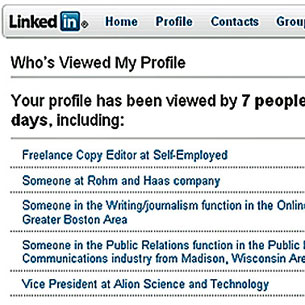
On the right side of your homepage, look for a box called “Who’s Viewed My Profile.” Click that link to see a statistics page that shows who has viewed your profile in the last week, such as “Someone at XYZ company” or “Someone in the Greater Boston Area.” You’ll only view more-detailed descriptions if you are a paid LinkedIn member.
If you don’t want others to see that you’ve viewed their LinkedIn pages, be sure to change the corresponding privacy setting.
By Kristin Burnham, CIO.com
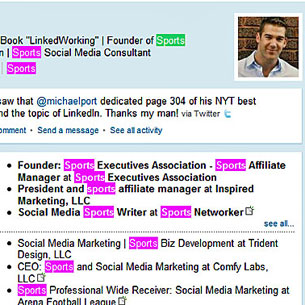
If you want people to find you on LinkedIn, you need to improve your search ranking.
Generate a list of keywords — ones people would use if they wanted to find you. If you’re an IT consultant, maybe those words are “IT,” “consultant” and “technology consultant.” Then revisit each field in your profile and restructure it so you’re frequently using these keywords. Be sure to complete all parts of your profile thoroughly, especially your summary and your work experiences.
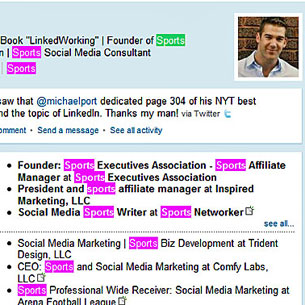
If you want people to find you on LinkedIn, you need to improve your search ranking.
Generate a list of keywords — ones people would use if they wanted to find you. If you’re an IT consultant, maybe those words are “IT,” “consultant” and “technology consultant.” Then revisit each field in your profile and restructure it so you’re frequently using these keywords. Be sure to complete all parts of your profile thoroughly, especially your summary and your work experiences.
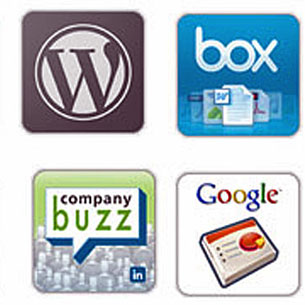
LinkedIn’s apps make your profile dynamic, interesting and memorable, increasing the odds that you’ll catch the eye of a hiring manager. To access them, select “More…” from LinkedIn’s navigation bar and choose “Application Directory.” Note that for each application you choose, you’re able to control the privacy settings, so be sure you update them appropriately.
Here are five picks for must-have LinkedIn Apps, including a SlideShare app, WordPress add-on and event notifier.
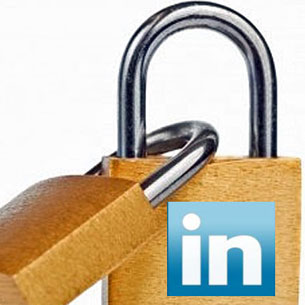
Many regard LinkedIn as the “safe” social network, but that’s no reason to ignore the privacy and account settings that LinkedIn has in place.
You can find your list of settings by clicking on your name on the top right of the screen and choosing Settings. Check out these five important privacy settings, which control whether or not your profile is private, whether your LinkedIn actions appear on other people’s feeds and which sites you’ve granted access to your profile.
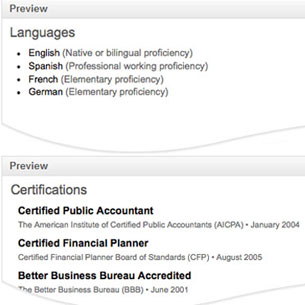
Making your profile stand out among LinkedIn’s crowd can be difficult, which is why it added a handful of new fields that you can include on your profile. Among them: Publications, Languages, Skills and Certifications.
To find the new profile sections, choose Profile > Edit Profile. Below your main profile box will be the “Add sections” button. The new profile sections will appear below your work experience — a handy feature that will provide more to recruiters looking for qualified candidates.
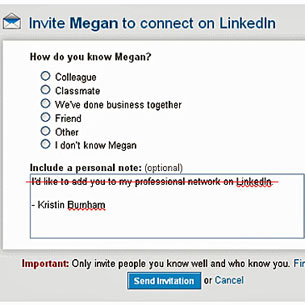
Resist the typical boilerplate if you’re serious about making a connection.
Before you click “Connect,” find out more about them — past jobs, groups they belong to, hobbies they have. Then discover what you have in common and craft a personal note to generate a memorable introduction before you tell them why you want to connect.
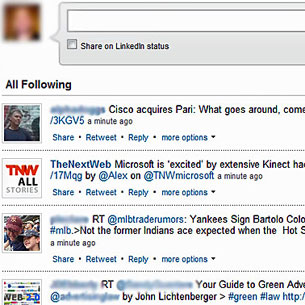
Looking for an easy way to find and keep track of your connections on LinkedIn and Twitter? Try the Tweets application.
The app displays tweets from accounts you follow. You can view a feed based on the Twitter lists you’ve compiled, or update your status from this page. The “Connections” tab displays those who have added their Twitter user names to their profile, and you can follow them accordingly.
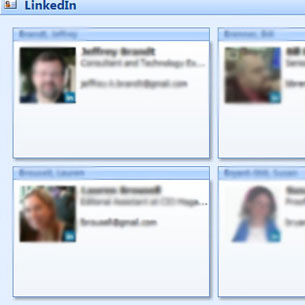
Integrating Microsoft Outlook with your LinkedIn network gives you greater transparency into the people with whom you e-mail: Photos of your connections are displayed in your e-mails, activity from your connection is aggregated at the bottom of e-mails and a new folder in Outlook is displayed containing e-mail addresses and profile details.

Participating in a handful of groups related to your professional interests will expand your network. Find “Groups” on the navigation bar. From here you can search for a group to join, manage your groups or start a new one. Groups will keep you updated with industry-related information, plus they function as a forum where you can propose and answer questions, helping you become a recognizable name.
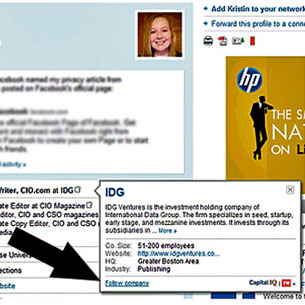
“Company Follow” lets you watch companies and keep track of their key developments, potential business opportunities and job leads. This tool is especially helpful for job seekers who want to keep tabs on businesses to which they’ve applied, and for businesses looking to monitor their competitors’ announcements.
❮ ❯




