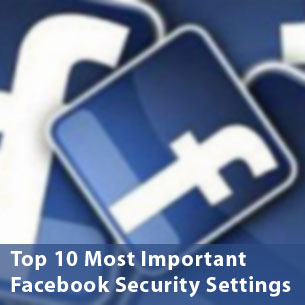
Facebook Privacy: 10 most important security settings
Updates to the interface. New features. Opt-in vs. opt-out. Keeping up with Facebook’s constantly evolving landscape—and the way it impacts the security and privacy of your account—can be a challenge.
We’ve done the work for you and have compiled the top 10 most important Facebook privacy settings that affect you, such as your profile appearing in a Google search of your name to appearing in Facebook ads. Visit your account to ensure that these settings are up to date and that your information remains secure.
Social Ads
You’ve probably noticed ads in the margins of your Facebook profile and elsewhere on the site. A “social ad” pairs an advertisement with an action a friend has taken, such as liking a Page.
To opt-out and ensure your Facebook actions aren’t associated with an ad, visit your Account Settings and click the “Facebook Ads” tab. From the drop-down menu, choose either “No one” or “Only my friends,” depending on your preference.
Application Settings
The “Applications You Use” dashboard gives you a detailed overview of which applications you’re using and what information the apps can access.
To view these settings, choose Account > Privacy Settings > Applications and Websites. Then, next to “Apps you use” choose Edit Settings. Here, you can see which applications you’ve authorized to interact with your account, when you authorized them to do so, edit the settings or delete the application entirely.
Remote Sign-Out
If you forget to log out of Facebook at the office or elsewhere, you can do so remotely. From “Account” choose “Account Settings,” then “Account Security.” Here, you can choose to get notified via SMS or e-mail if a new computer or mobile device logs into your account.
Another good feature: You can also view the latest activity: the time, location and device that accessed your account. If these locations are suspicious, you can choose “end activity” to log out of the locatio
Facebook Check-Ins
With this feature enabled, your Facebook friends can tag you and “check you in” to a place. You receive a notification when you’re tagged, and an update is posted on your wall telling your friends where you are and who you’re with. You can remove the tag at any time.
To disable the feature, visit Account > Privacy Settings > Customize Settings. Scroll to the middle section—”things others share”—and click “Edit settings” next to “Friends can check me in to Places” to disable it.
Inclusion in “People Here Now”
Another important Facebook privacy setting to review if you use Places is whether or not you want to be included in a “People Here Now” list once you check in to a location.
By default, your name and Facebook profile picture appear in the list, which is visible to anyone—friend or not—who checks in to the same location. To disable this setting, visit Account > Privacy Settings > Customize Settings, and then uncheck the box at the bottom of the first section that reads, “Include me in ‘People Here Now’ after I check in.
Appearing in Search Results
If someone Googles your name, it’s possible that your Facebook profile, along with your profile picture and any other information you’ve made public, will turn up as a result.
To turn off this preference, go to “Account” then “Privacy Settings” and choose “Edit your settings” under the “Apps and Websites.” Click “Edit Settings” next to the last option, “Public search,” and uncheck the box to disable it.
One-Time Passwords
Using Facebook on the go, such as in hotels, cafes or airports, jeopardizes your account’s security. To combat this, Facebook offers one-time passwords if you’re concerned about the security of the computer you’re using.
To receive your one-time password, text “otp” to 32665 (FBOOK) on your mobile phone and you’ll receive a password that can be used only once and expires in 20 minutes. This feature is only available in the United States.
Photo Albums
You may have set photos of you to be private, but what about your photo albums? Many people forget that the albums entitled “Profile Pictures,” “Mobile Uploads” and “Wall Photos” are usually visible by everyone, unless you edit the privacy settings.
Go to your “Privacy Settings” page and choose “Customize settings.” At the bottom of the first section, click “Edit album privacy.” Here you’ll see every one of your photo albums, and each of their assigned privacy settings.
Instant Personalization
If you visit a site that supports Instant Personalization—Bing, Pandora, Yelp and others— you’ll see which of your friends have “liked” certain artists or news stories and browse reviews they posted. Instant Personalization uses information you made public on your Facebook profile to make recommendations.
To opt out, visit your Privacy Settings page, then choose “Edit your settings” under “Apps and Websites” at the bottom. Scroll to the bottom, click “Edit Settings” next to “Instant personalization” and uncheck the box on the next page.
❮ ❯